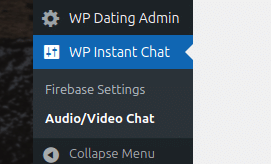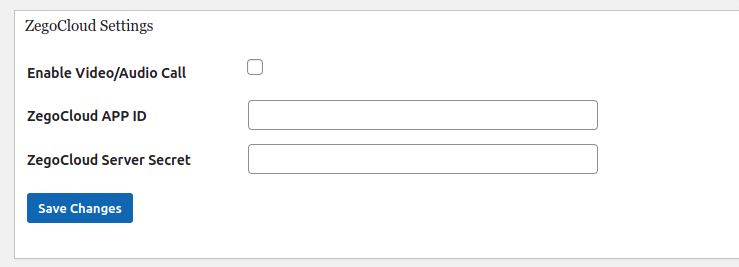Follow the steps below to integrate and activate the video/audio call feature in your WP Dating site using ZEGOCLOUD.
1. Configurations in the ZEGOCLOUD
1.1 Create an Account on ZEGOCLOUD
Visit https://www.zegocloud.com/. Click on Sign Up and create an account.
1.2 Access the ZEGOCLOUD Console
After logging in, you’ll be redirected to the ZEGOCLOUD Console. From the console, create a new project by following the official guide here: ZEGO Admin Console User Manual
1.3 Get Your Project’s App ID and Server Secret
Once your project is created:
- Navigate to the project dashboard
- Copy your App ID and Server Secret Key – these are required for integration in WP Dating.
1.4 Enable In-App Chat Service
In order to enable call invitations, activate In-App Chat:
-
Go to Projects under the ZEGOCLOUD Console
-
Select your project
-
Click on Service Management
-
Choose In-App Chat
-
Click on Activate and complete the necessary steps
2. Configurations in WP Dating Plugin Settings
Log in to your WordPress Admin Dashboard. Go to: WP Instant Chat → Audio/Video Chat
Check the checkbox to Enable Video/Audio Call. Enter your App ID and Server Secret Key obtained from your ZEGOCLOUD project
Click on Save Changes.
That’s It! Enjoy the Audio/Video Call Feature
Your site is now equipped with real-time audio and video calling using ZEGOCLOUD. Members can now initiate private, seamless communication within the platform.
Need Help?
If you encounter any issues during the setup, feel free to contact our support team. We’re happy to help you get set up smoothly.