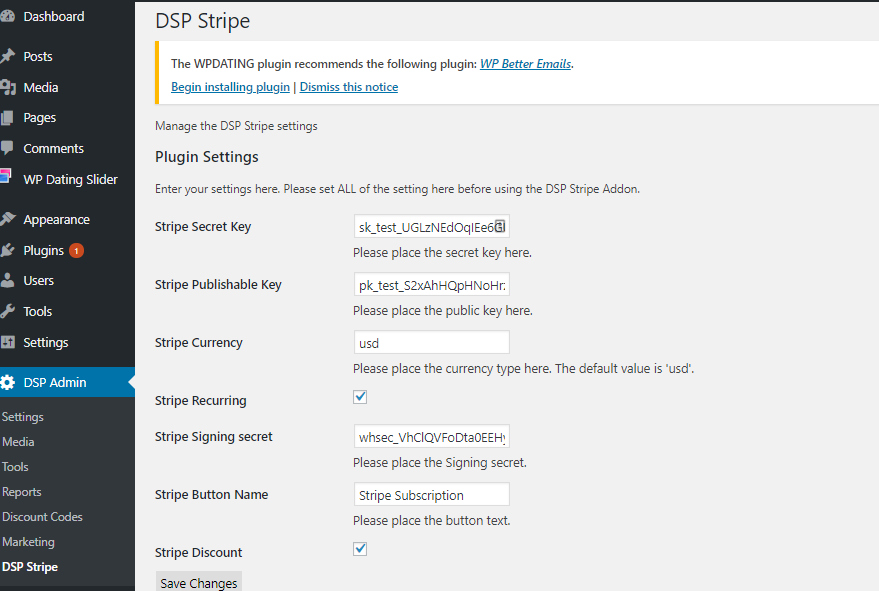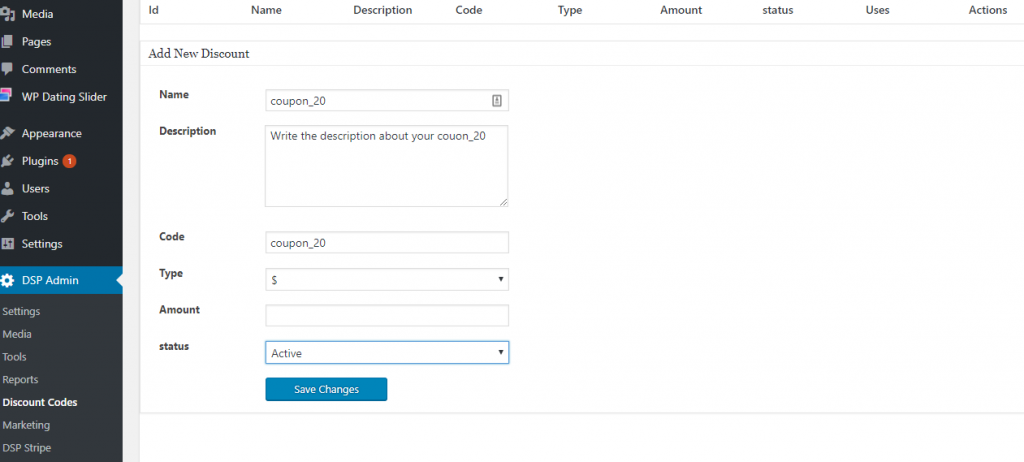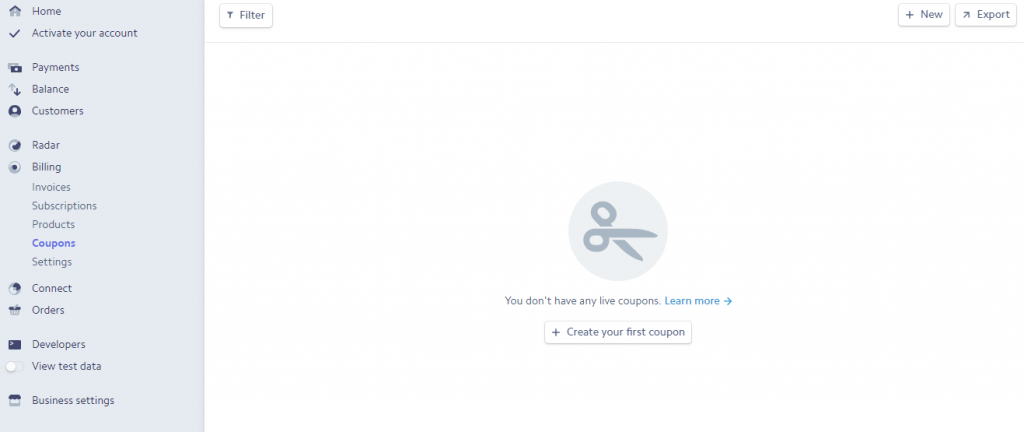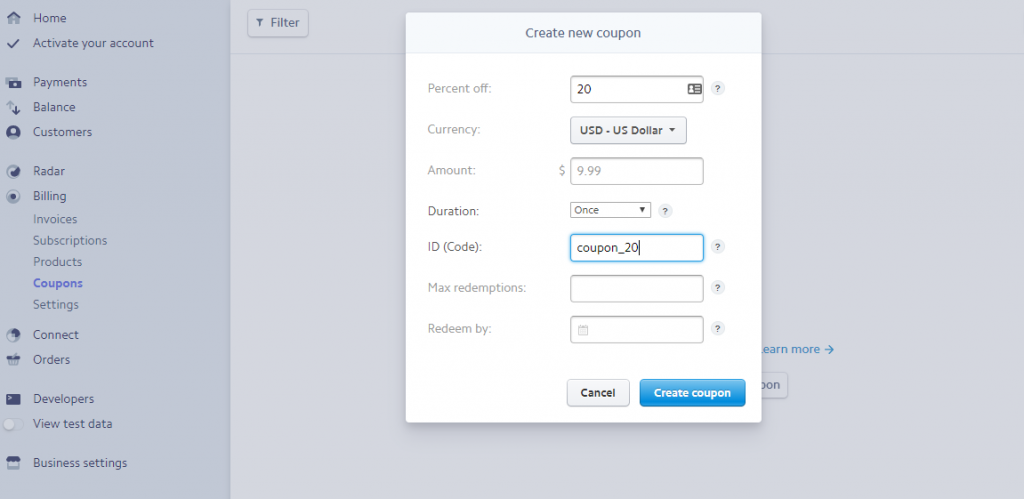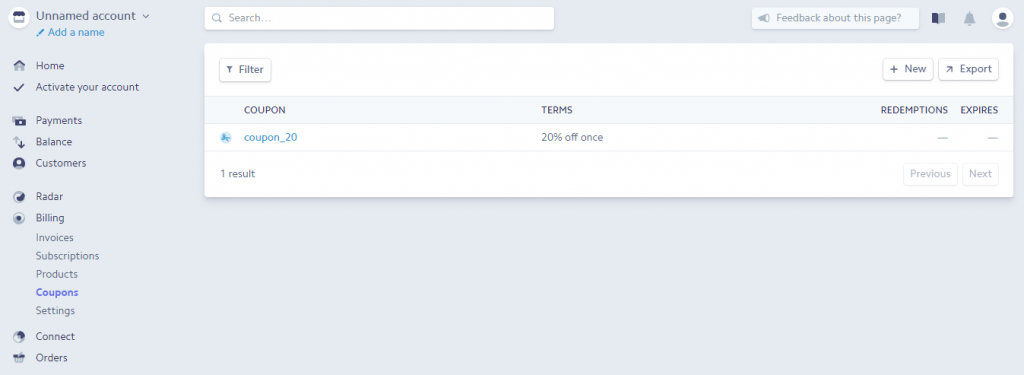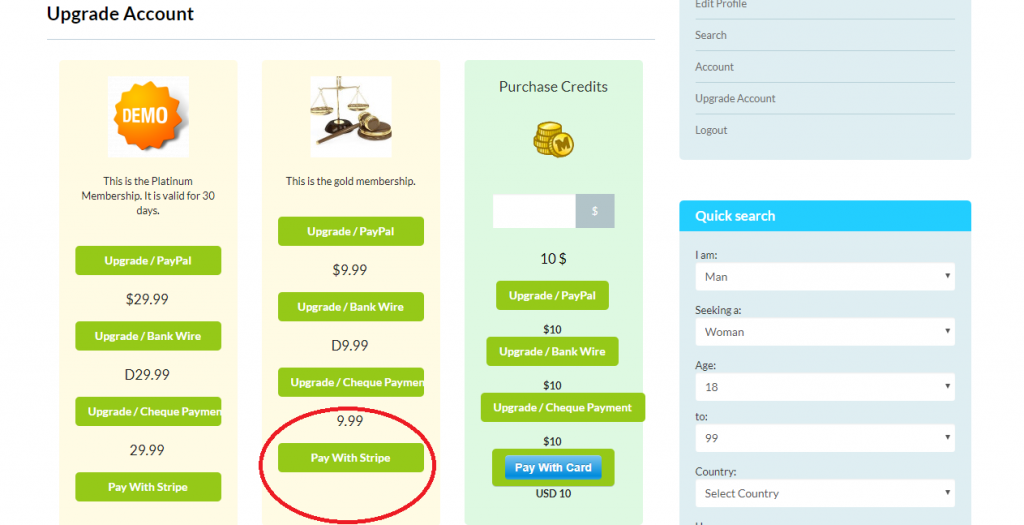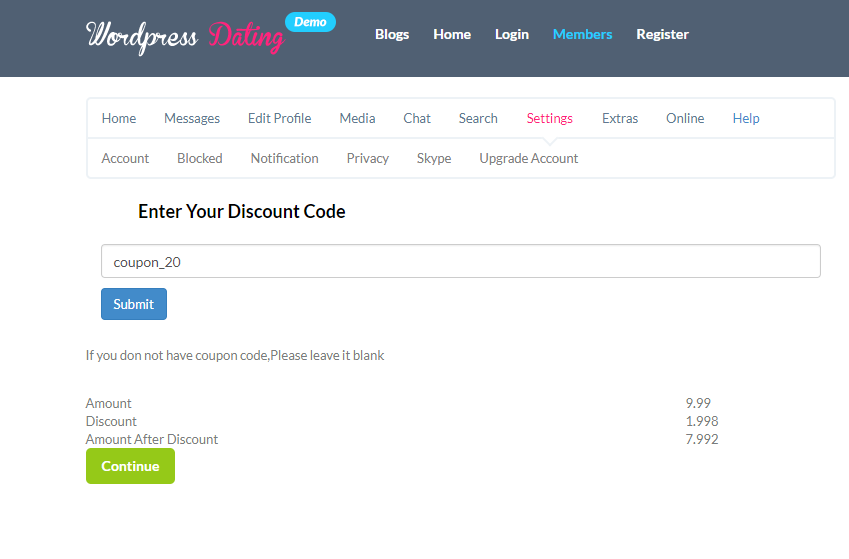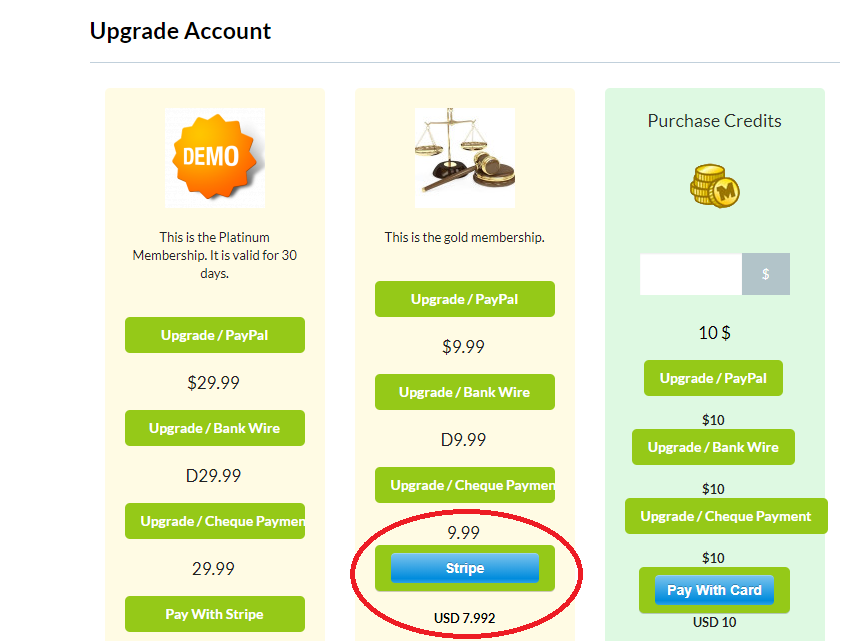- Go to your Dashboard and click DSP Admin>DSP Stripe
- Tick on stripe discount checkbox
- Save the changes made
Now create a discount code.
- Go to DSP Admin>Discount Codes
- Fill in the necessary details i.e, Name, Description, Code, Type, Amount, and Status
Again create a new coupon on the stripe dashboard
- Go to stripe Dashboard>Billing>Coupons
- Click + New button in the top right corner
- Enter the details required as shown in below picture and click create a coupon.
- After the coupon is created, it will be shown just like in the below picture
Now go to Members> Settings>Upgrade Account
- Click pay with stripe button
- Enter the discount code that you have created and click submit and proceed to next step
- Now you will see the discounted price below.