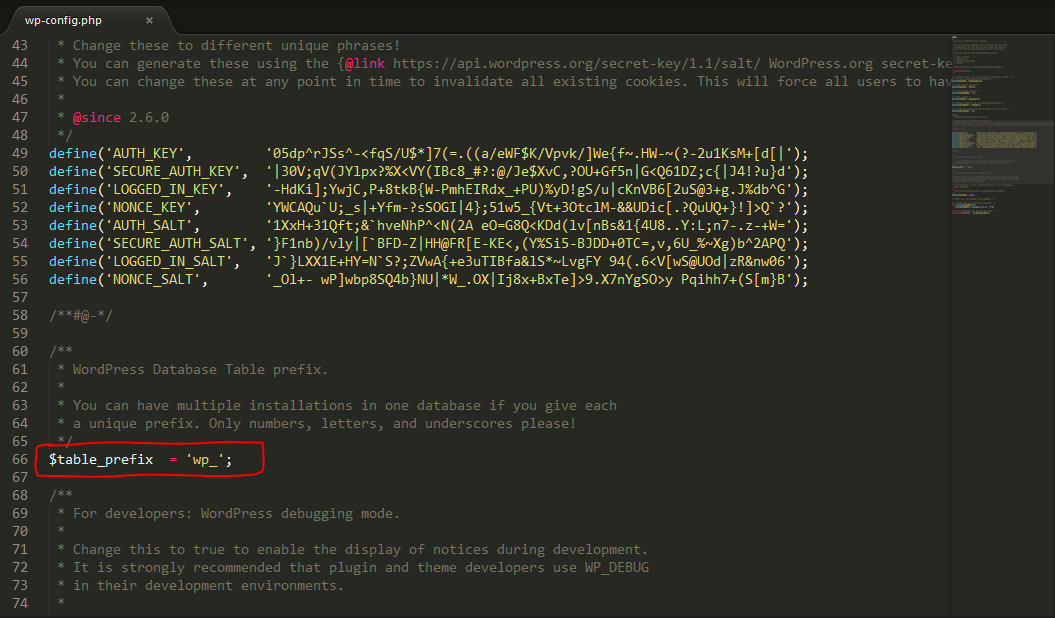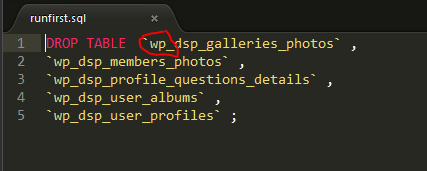500 profile installation procedure
First of all, download the profile package (SQL Files) named profiles.zip from our store https://www.wpdating.com/support/members-area/. Please, use your purchase email to download the package. Then, download the users image file name userphotos500.tar from the link content.wpdating.com/uploads/userphotos500.tar.gz
Before uploading the SQL files, check the prefix of your WordPress site. The default prefix is wp_. You can check the prefix by searching for the wp-config.php file in your site directory. Search for ‘$table_prefix’ to get the prefix of your database.
Image showing table prefix.
If the “table prefix” is the same as our default prefix ‘wp_’ no need to perform this step. Else, change the prefix in the SQL files with your site’s table prefix.
Note: Some of the SQL files need changes in multiple places. If you are using a code/text editor program that supports the ‘Find and Replace feature, you can simply find all the locations of the table prefix, wp_ and replace all with your table prefix.
Image showing changing the table prefix
Now, upload those SQL files to your Database (mainly PhpMyAdmin).
Note: Import files to their respective tables in your database.
Now download the photos file from https://content.wpdating.com/uploads/userphotos500.tar.gz and upload the tar folder of user image “userphotos500.tar” to the site location at /wp-content/uploads/dsp_media and extract the file.
500 profiles have been successfully installed on your site.