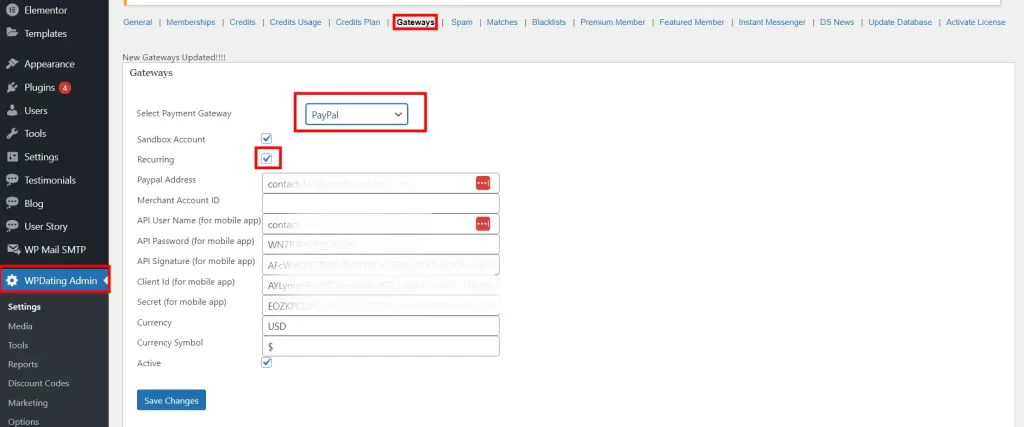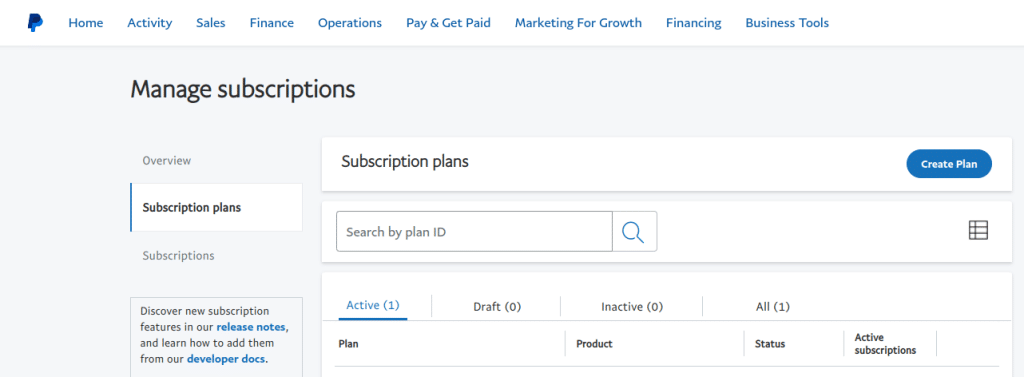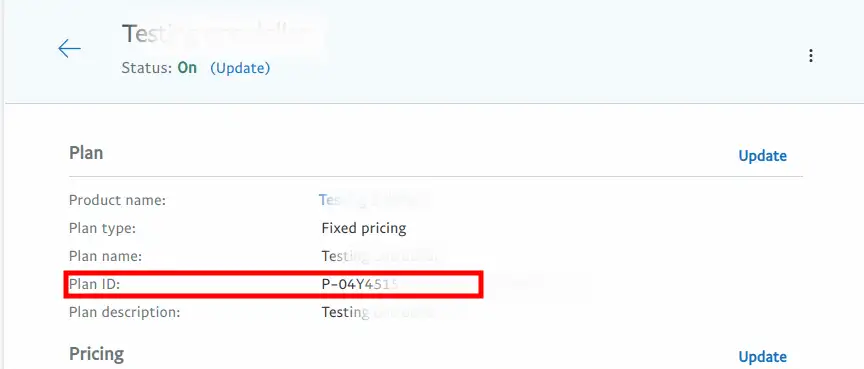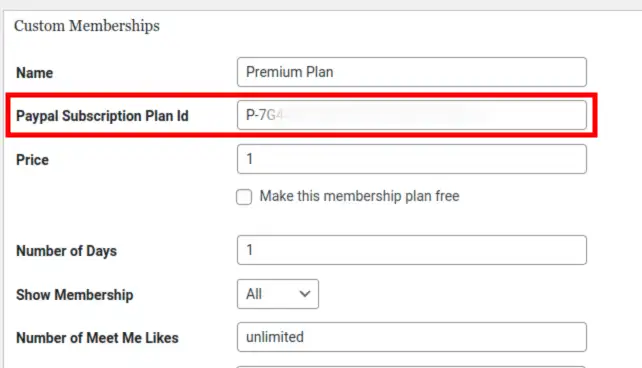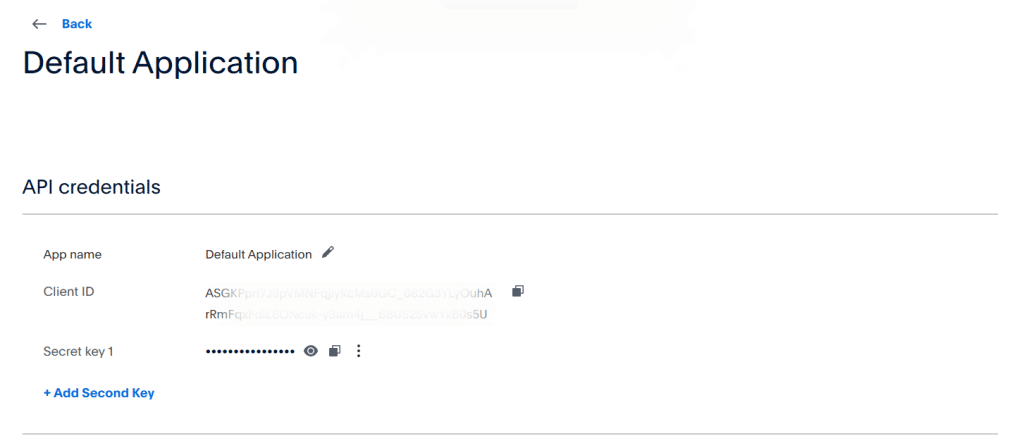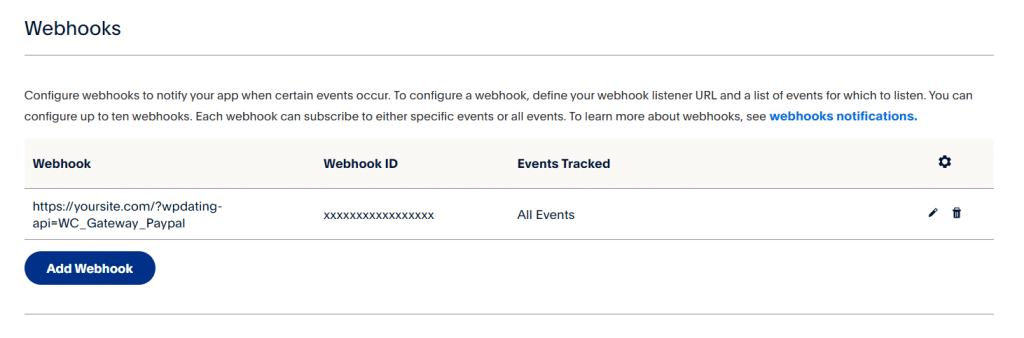Learn how to set up basic recurring billing for your customers using Paypal
If you have not set up/activated the membership plan, please refer to the Activating membership plan before proceeding with this documentation.
Enabling Recurring Payment Option on the WP Dating Plugin
Login to your WordPress Admin Dashboard and click WP Dating Admin>Settings.
Under the Settings page, find the Gateways option, select Paypal as Payment Gateway, and enable the Recurring option.
Creating a Subscription Plan Under the Paypal Dashboard
You should have a business account to enable Subscription under the Paypal dashboard.
In the Paypal dashboard, Click Sales>Subscriptions and select Create Plan to create a new subscription plan.
After creating a subscription plan, copy the Plan ID, as we need to map this plan with the membership plan created on your admin dashboard.
Select/create a membership plan with which you want to link your subscription plan.
Now add the Plan ID under your membership plan under WPDating Admin>Settings>Membership.
Setting up Webhooks Under the Paypal Dashboard
For the plugin to work with the recurring payment, you will need to set up Paypal Webhook.
Log in to the Paypal Developer Dashboard under https://developer.paypal.com/dashboard/
Select the App that you have linked to your PayPal account from Apps & Credentials.
Scroll down in the App page to the Webhooks Section and Add Webhook.
Under Webhook URL, enter your site URL followed by: ?wpdating-api=WC_Gateway_Paypal
While creating a webhook, please select the following events
Payment Sale Completed
Billing Subscription Activated
Billing Subscription Cancelled
Congratulations! You have successfully integrated the PayPal subscription into the membership plans of your site.