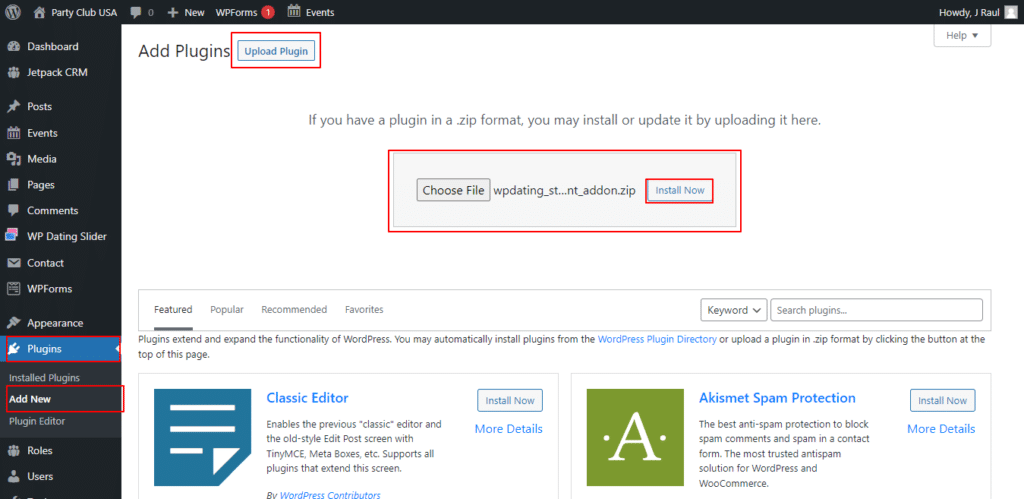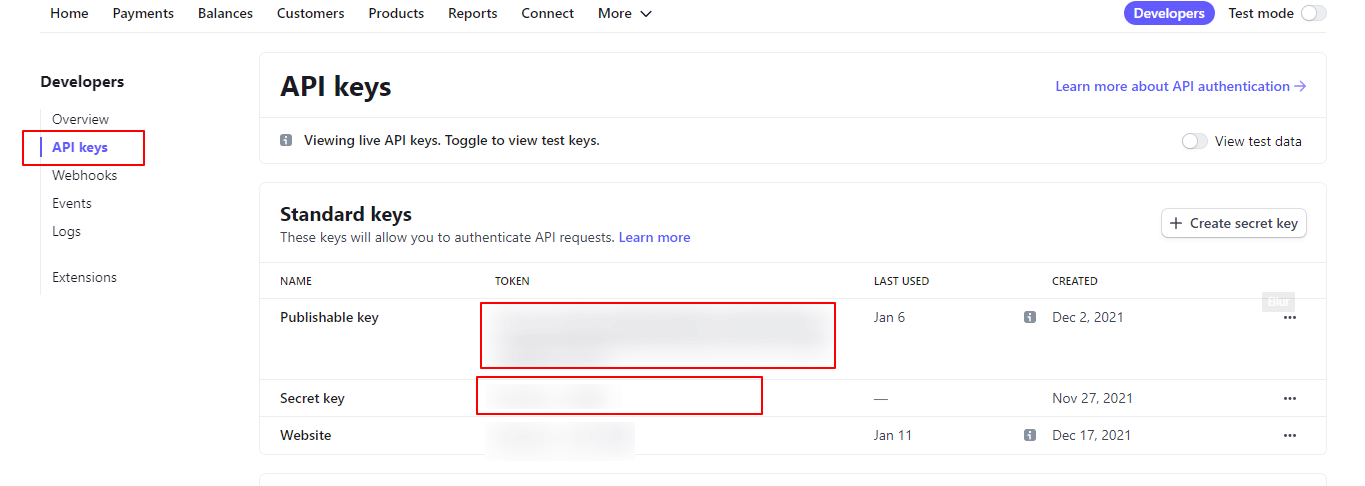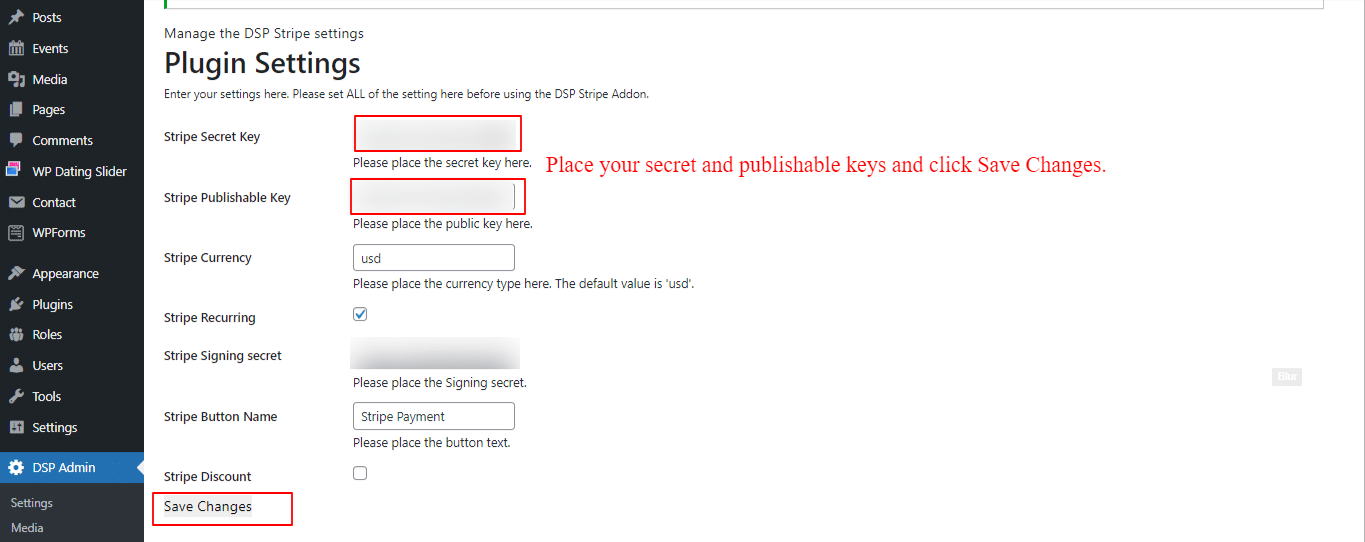1. Installing Stripe Plugin
After the purchase of the stripe plugin, you can download them from the download links received in your purchase email.
In the WordPress admin panel dashboard, go to Plugins >> Add New and click on Install Now to upload the downloaded stripe plugin. After installation is complete, click on Activate and your plugin will be activated.
2. Stripe API Key Configuration
Now, go to your Stripe account Dashboard and copy your API Keys from your Stripe account which can be found from Developers >> API keys. Copy both the Publishable Key and Secret Key.
Paste those keys at your Stripe Settings from DSP Admin >> DSP Stripe in the WordPress admin panel. Also, enter the Stripe Currency you want to use the stripe for and the Stripe Button Name which you want to display on your site and click on Save Changes.
Congratulations! You have configured your stripe API keys and should work well with credits purchase on your site.