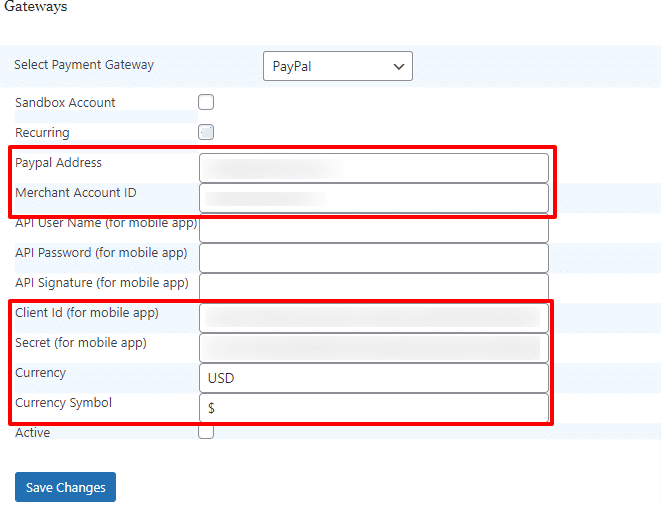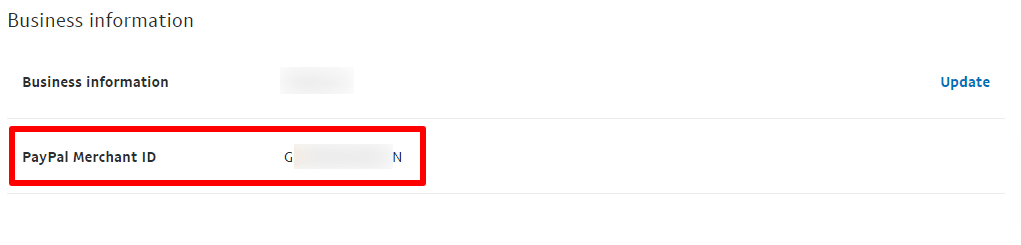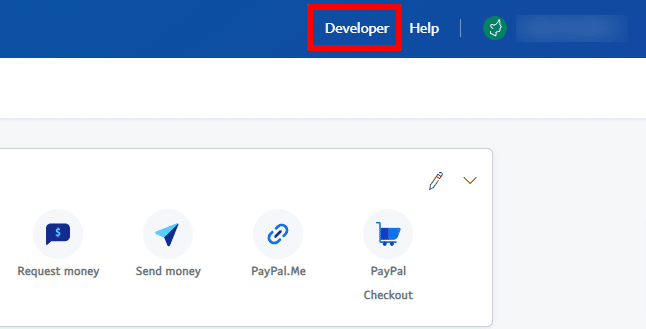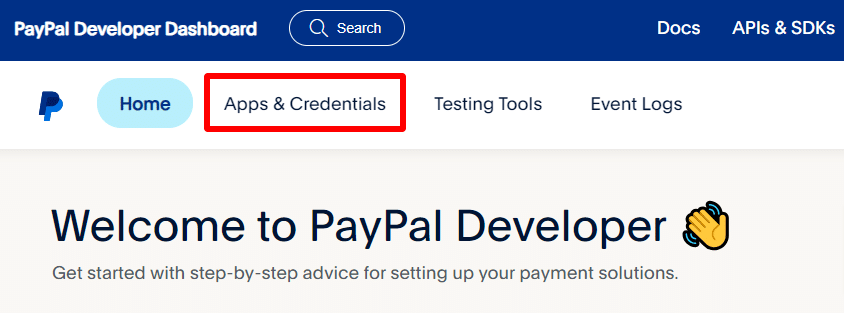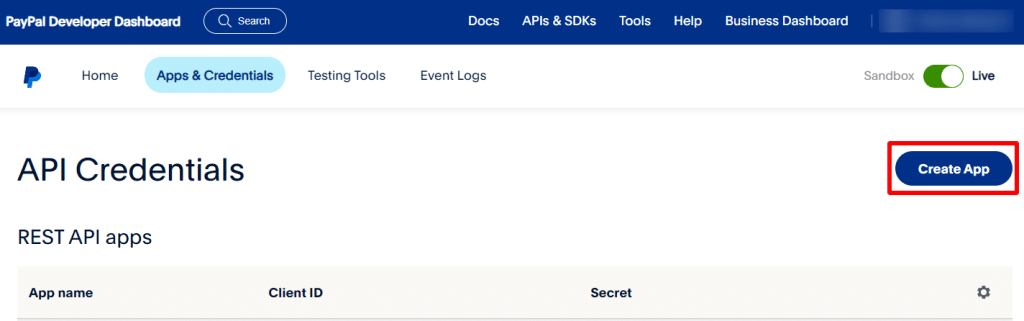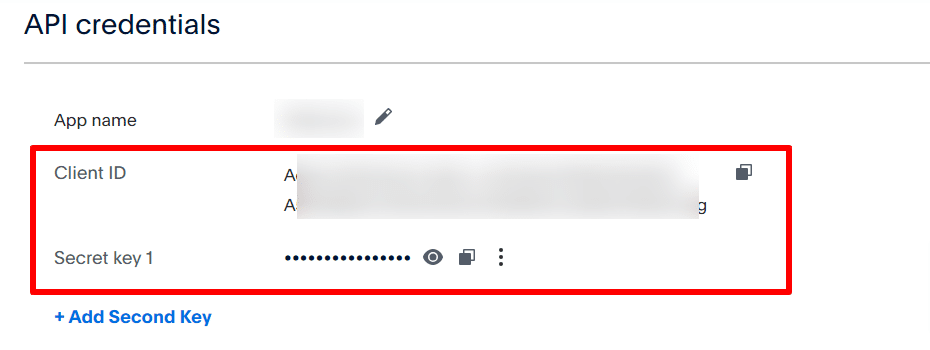PayPal configuration requires a couple of details from your PayPal account. You will need to add your PayPal address, Merchant ID, Client ID, Secret Key, and Currency and Currency Symbol.
You can easily find your PayPal Address from your PayPal Settings >> Account Owner Information.
Then, go to your WordPress admin panel, click on WPDating Admin, and click on Settings. In the settings page, click on the Gateways tab link to go to PayPal Gateway Settings, add the details, and Save Changes.
Similarly, you can also easily find your PayPal Merchant ID from your PayPal Settings and by clicking on Business Information.
Now, add these details to your PayPal Gateways settings on your WordPress admin panel.
To get the Client ID and Secret Key, go to the Developer menu on the top menu of your PayPal account dashboard.
Then go to Apps & Credentials.
Now, click on Create App.
After you have created the app, you will find your API credentials.
Now, add these details to your PayPal Gateways Settings on your WordPress admin panel and Save Changes.
That’s it. You have now configured the PayPal payment gateway on your site. You can contact our support team by creating a ticket at https://www.wpdating.com/submit-ticket/ if you have any problems or queries while configuring PayPal.