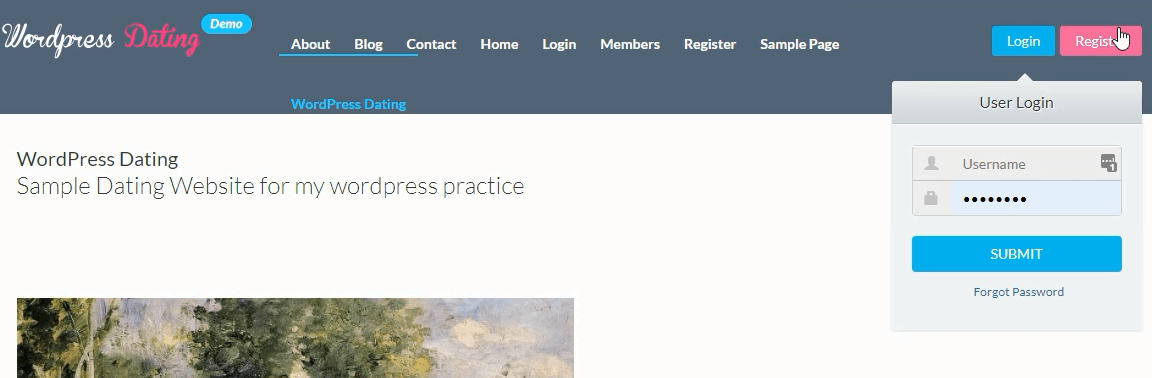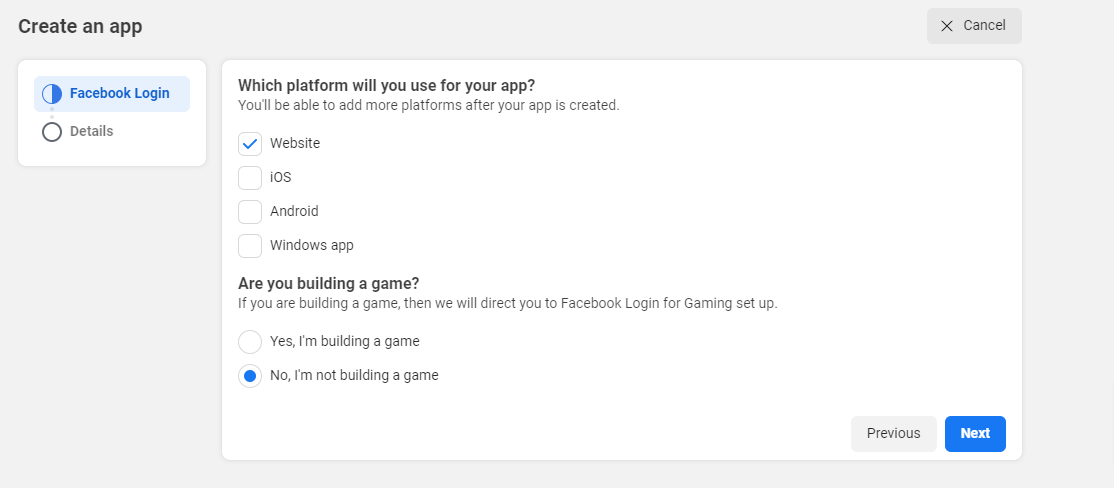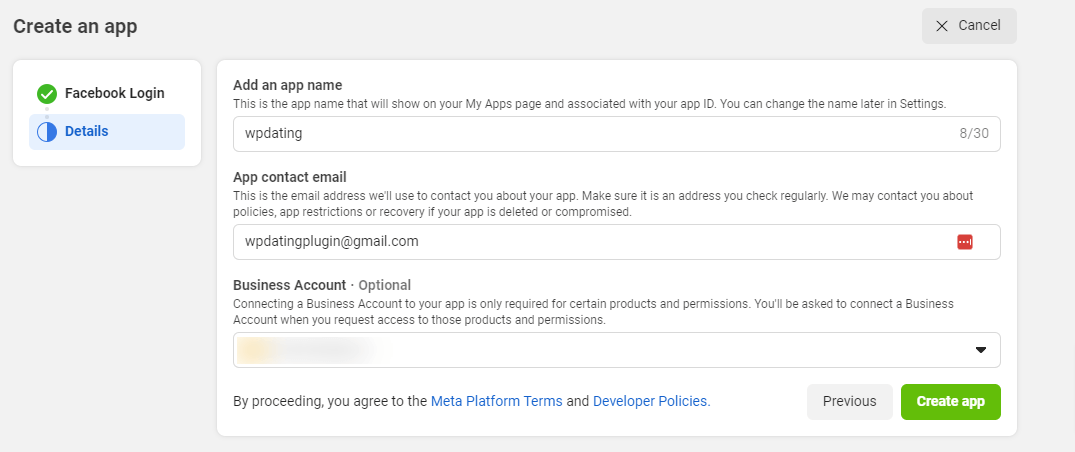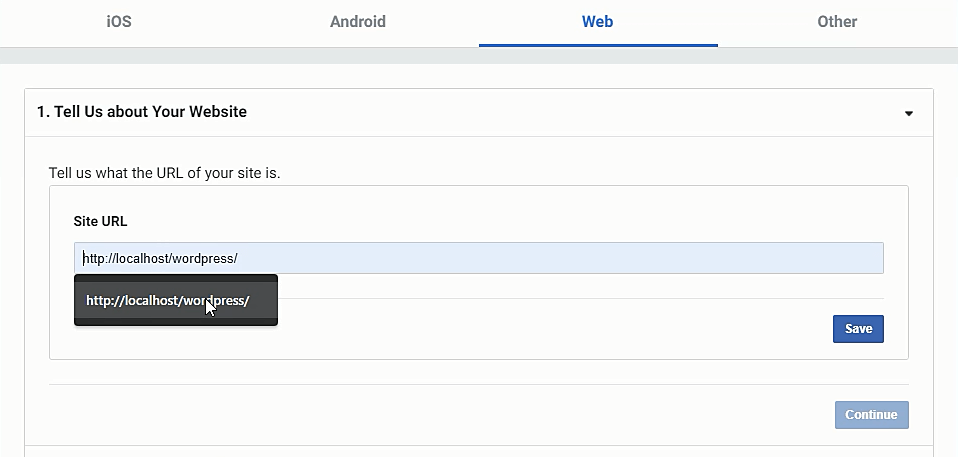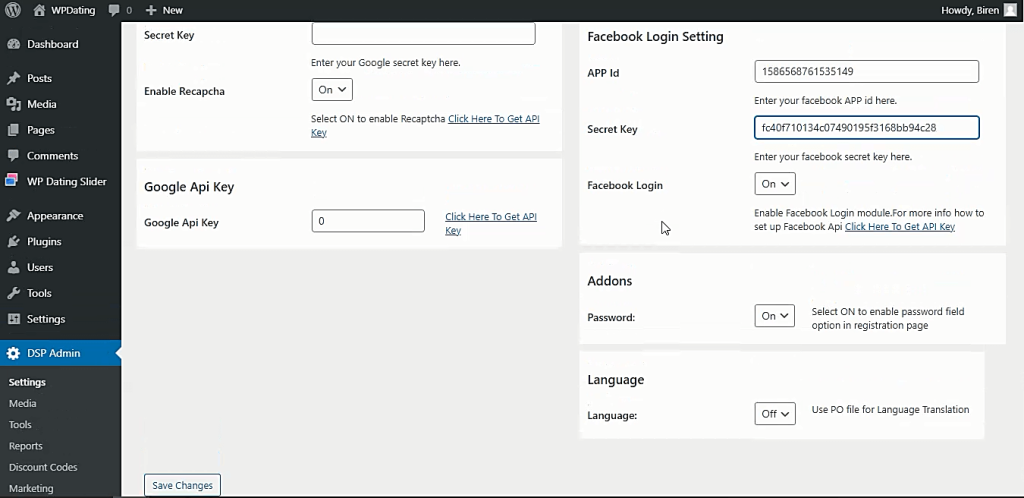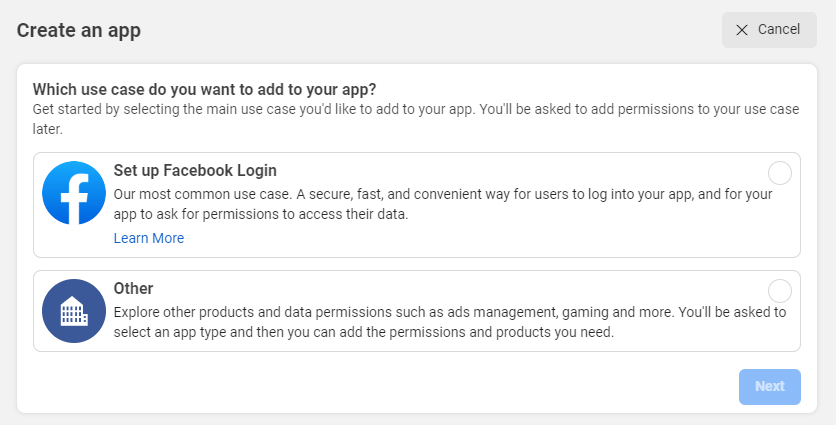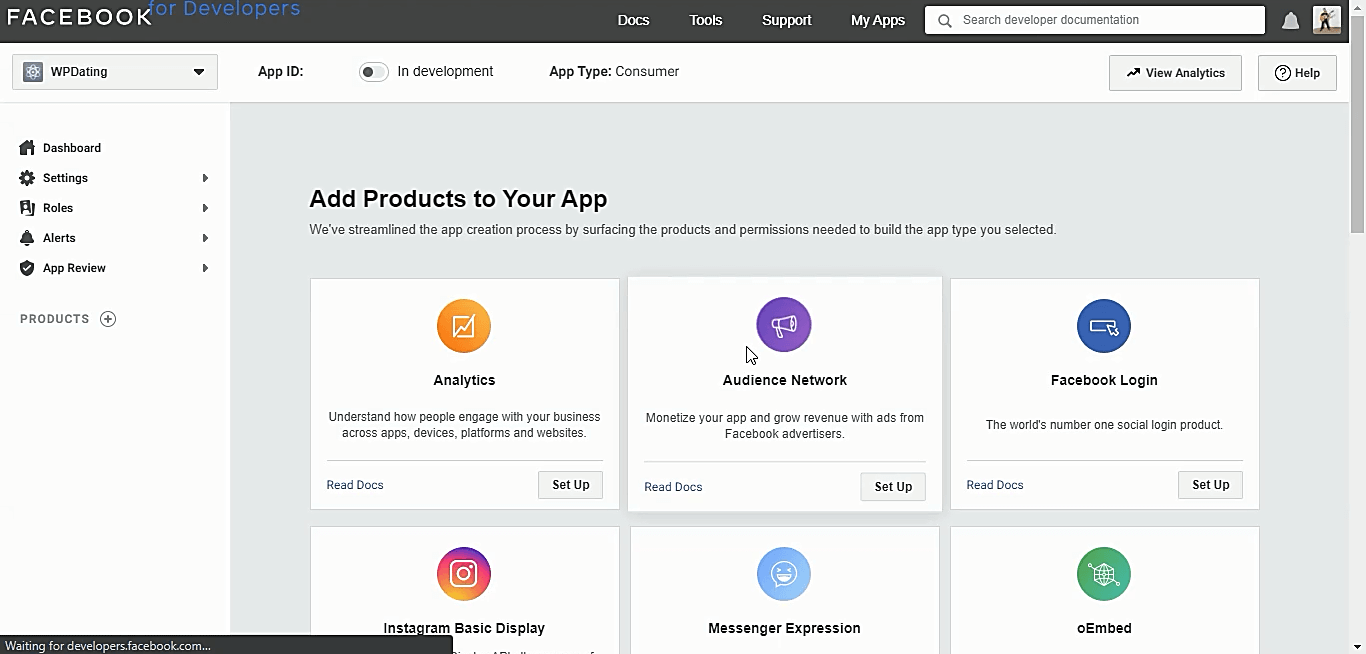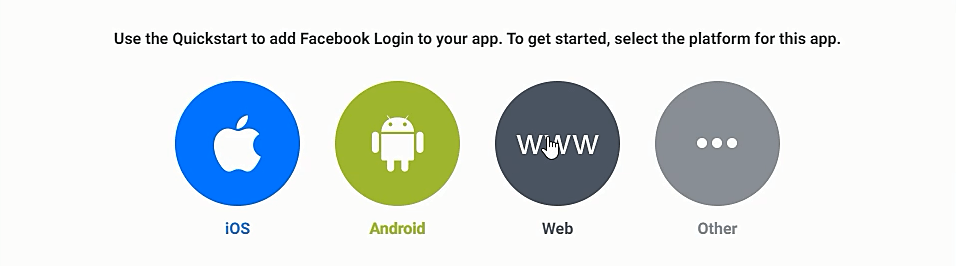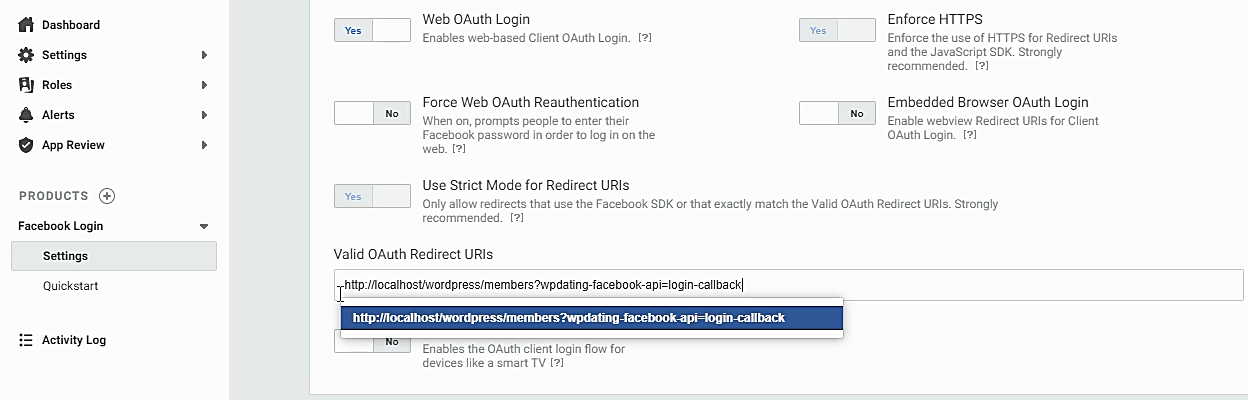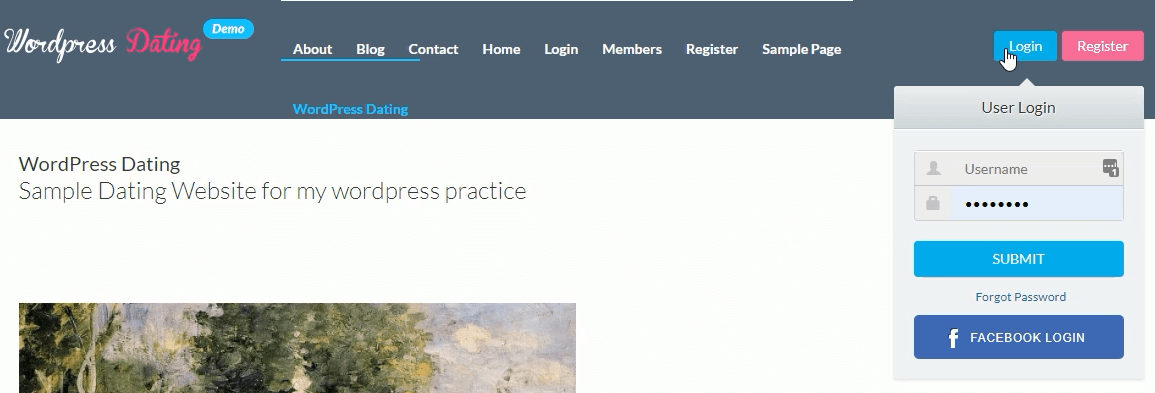END USER LICENSE AGREEMENT/TERMS AND CONDITIONS
GENERAL
YOU SHOULD CAREFULLY READ THE FOLLOWING TERMS AND CONDITIONS BEFORE PURCHASING AND USING THIS PRODUCT. IT CONTAINS SOFTWARE, THE USE OF WHICH IS LICENSED BY WPDATING.COM TO ITS CUSTOMERS FOR THEIR USE ONLY AS SET FORTH BELOW. IF YOU DO NOT AGREE TO THE TERMS AND CONDITIONS OF THIS AGREEMENT, DO NOT PURCHASE THE SOFTWARE. PURCHASING THIS SOFTWARE INDICATES THAT YOU ACCEPT THESE TERMS AND CONDITIONS. WPDATING.COM RESERVES THE RIGHT TO CHANGE OR MODIFY THIS END USER LICENSE AGREEMENT/TERMS AND CONDITIONS WITH NO PRIOR NOTICE.
NOTICE TO USER
This End User License Agreement (EULA) is a CONTRACT between you (either an individual, company or a single entity) and WP Dating.com, a Well Rise Investment HK Ltd, which covers your use of the WPDating.com dating software product that accompanies this EULA and related software components, which may include associated media, printed materials, and “online” or electronic documentation. All such software and materials are referred to herein as the “Software Product.” A software license, issued to a designated user only by WP Dating.com or its authorized agents, is required for each user of the Software Product. If you do not agree to the terms of this EULA, then do not install or use the Software Product or the Software Product License. By explicitly accepting this EULA, however, or by installing, copying, downloading, accessing, or otherwise using the Software Product and/or Software Product License, you are acknowledging and agreeing to be bound by the following terms:
1. GRANT OF NON-EXCLUSIVE LICENSE.
(a) Software Product License. The Software Product License, which is issued to a designated user, enables such designated user to use the Software Product on one domain. You may not create derivative copies of the Software Product License.
(b) Grant of License. Subject to a validly issued Software Product License, WP Dating.com grants to you the non-exclusive, non-transferable right for you to use the Software Product on a single computer running a validly licensed copy of the operating system for which the Software Product was designed. You may not create derivative copies of the SoftwareProduct. All rights not expressly granted to you are retained by WP Dating.com.
(c) Backup Copy: Software Product. You may make a copy of Software Product as reasonably necessary for the use authorized above, including as needed for backup and/or archival purposes. No other copies may be made. Each copy must reproduce all copyright and other proprietary rights notices on or in the Software Product.
(d) Backup Copy: Software Product License. You may install each Software Product License on a single computer system and make copies of the Software Product License as necessary only for backup and/or archival purposes. No other copies may be made. Each copy must reproduce all copyright and other proprietary rights notices on or in the Software ProductLicense.
2. INTELLECTUAL PROPERTY RIGHTS RESERVED BY WPDating.com.
The Software Product is protected by the United States and international copyright laws and treaties, as well as other intellectual property laws and treaties. You must not remove or alter any copyright notices on any copies of the Software Product. This Software Product copy is licensed, not sold. Furthermore, this EULA does not grant you any rights in connection with any trademarks or service marks of WP Dating.com. WPDating.com reservesal intellectual property rights, including copyrights, and trademark rights.
3. NO RIGHT TO TRANSFER.
You may not rent, lease, lend, or in any way distribute or transfer any rights in this EULA or the Software Product to third parties without WP Dating.com’s written approval and subject to written agreement by the recipient of the terms of this EULA. In case of a multisite license, you are only eligible to use the plugin in sites personally owned by you. You will be able to use plugins in as many sites as you own but they should be under your ownership.
4. PROHIBITION ON REVERSE ENGINEERING, DECOMPILATION, AND DISASSEMBLY.
You may not reverse engineer, decompile, defeat license encryption mechanisms, or disassemble the Software Product or Software Product License except and only to the extent that such activity is expressly permitted by applicable law not withstanding this limitation.
5. SUPPORT AND OTHER SERVICES.
WP Dating.com may provide you with support services related to the Software Product. Use of any such support services is governed by the WP Dating.com policies and programs described in “online” documentation and/or other WP Dating.com-provided materials. Any supplemental software code or related WP Dating.com products provides to you as part of the support services is to be considered part of the Software Product and is subject to the terms and conditions of this EULA. With respect to any technical information you provide to WP Dating.com as part of the support services, WP Dating.com may use such information for its business purposes without restriction, including for product support and development. WP Dating.com will not use such technical information in a form that personally identifies you. Providing technical information for customization will be governed by the internal policies, however, WPDating.com will not provide customization services for and will not provide service for our products that are customized.
General Support: General support will only include the access to help documentation. It will not include any support for fixes on the previous versions if we have already a newer version.
Premium Support: Premium support is the support that you receive within the defined period of the product purchase. It is also the extended support if you have purchased support with us after expiration of your support period. This support will not include the customization help for the plugin or other products, ours or others.
If any issues found in our customers site caused by our plugin, we will provide our services without charging extra to solve those. This includes the issues caused by the standalone use of our products and not while using other software with our products or after modification of products.
We shall provide our support to use our products through our documentation page in our site or the links in our support forum or directly through emails. But the method to provide support will be entirely on our jurisdiction and we, wpdating, reserve the right to change them at any time with or without notification.
We will not provide support regarding the customization of our products on the functionality, design or other aspects. We reserve the rights to terminate the support period without notification or any refund if we find misconduct, misrepresentation of product or other unauthorized activities.
Our premium support may be limited to certain time period based on the nature of the product that our customers have purchased and we shall offer additional support on the purchase of the support for specific product itself.
Regarding the services that are purchased from us which have roles of the third parties, we may require more time than estimated and this shall not be accepted as a reason for dispute or cancellation of services purchased. The services include but are not limited to Installation Services, Android and iOS App Personalization services.
Regarding the add-on products that we provide in order to facilitate third-party functionalities in our plugin, the customers should make support request to the third party. This implies to and is not limited to products like Comet Chat Add-On for WPDating. We will not be able to provide support for the functionality of such products or services.
6. TERMINATION WITHOUT PREJUDICE TO ANY OTHER RIGHTS.
WP Dating.com may terminate this EULA if you fail to comply with any term or condition of this EULA. In such event, Licensee agrees to return to Licensor or to destroy all copies of the Software upon termination of the License.
7. LIMITED/NO WARRANTIES.
YOU ACCEPT THE SOFTWARE PRODUCT AND SOFTWARE PRODUCT LICENSE “AS IS”, AND WPDATING.COM (AND ITS THIRD PARTY SUPPLIERS AND LICENSORS) MAKE NO WARRANTY AS TO ITS USE, PERFORMANCE, OR OTHERWISE. TO THE MAXIMUM EXTENT PERMITTED BY APPLICABLE LAW, WPDATING.COM (AND ITS THIRD PARTY SUPPLIERS AND LICENSORS) DISCLAIM ALL OTHER REPRESENTATIONS, WARRANTIES, AND CONDITIONS, EXPRESS, IMPLIED, STATUTORY, OR OTHERWISE, INCLUDING, BUT NOT LIMITED TO, IMPLIED WARRANTIES OR CONDITIONS OF MERCHANTABILITY, SATISFACTORY QUALITY, FITNESS FOR A PARTICULAR PURPOSE, TITLE, AND NON-INFRINGEMENT. THE ENTIRE RISK ARISING OUT OF USE OR PERFORMANCE OF THE SOFTWARE PRODUCT REMAINS WITH YOU. IF YOU FIND A PORTION OF THE SOFTWARE THAT IS NOT WORKING, PLEASE SUBMIT A SUPPORT TICKET AND WE WILL CORRECT THE PROBLEM GRANTED IT IS NOT RELATED TO YOUR HOSTING COMPANY. NOT ALL HOSTING COMPANIES ARE CONFIGURED THE SAME SO WE WILL WORK WITH YOU AND YOUR HOSTING COMPANY TO ADDRESS THE ISSUE. IF WE FIND THAT THE HOSTING COMPANY DOES NOT HAVE THE REQUIREMENTS FOR OUR SOFTWARE THEN WE WILL RECOMMEND ANOTHER HOSTING PROVIDER AT WHICH TIME YOU WOULD NEED TO SWITCH. WPDATING.COM IS NOT LIABLE FOR THE HOSTING COMPANY AND THEIR CONFIGURATION OF THEIR SERVER.
8. LIMITATION OF LIABILITY.
THIS LIMITATION OF LIABILITY IS TO THE MAXIMUM EXTENT PERMITTED BY APPLICABLE LAW. IN NO EVENT SHALL WPDATING.COM (OR ITS THIRD PARTY SUPPLIERS AND LICENSORS) BE LIABLE FOR ANY COSTS OF SUBSTITUTE PRODUCTS OR SERVICES, OR FOR ANY SPECIAL, INCIDENTAL, INDIRECT, OR CONSEQUENTIAL DAMAGES WHATSOEVER (INCLUDING, WITHOUT LIMITATION, DAMAGES FOR LOSS OF BUSINESS PROFITS, BUSINESS INTERRUPTION, OR LOSS OF BUSINESS INFORMATION) ARISING OUT OF THIS EULA OR THE USE OF OR INABILITY TO USE THE SOFTWARE PRODUCT OR THE FAILURE TO PROVIDE SUPPORT SERVICES, EVEN IF WPDATING.COM HAS BEEN ADVISED OF THE POSSIBILITY OF SUCH DAMAGES. IN ANY CASE, WPDATING.COM’s (AND ITS THIRD PARTY SUPPLIERS AND LICENSORS) ENTIRE LIABILITY ARISING OUT OF THIS EULA SHALL BE LIMITED TO THE GREATER OF THE AMOUNT ACTUALLY PAID BY YOU FOR THE SOFTWARE PRODUCT OR $1.
9. REFUNDS
We request you to go through the features and the demo to make sure that this software is what you are looking for. The demo is exactly the same software you are purchasing. There are no differences.
We assure you to provide free support and upgrade service regarding any technical issues encountered with our plugin. We assist you to resolve any kind of issue with our plugin on your site. But please understand that if you need any specific feature which is not there in our plugin then you need to do the custom changes in your site, for this you will need to consult with a developer for integrating the custom features for your site.
We are also ready to refund the full payment that is claimed made within 10 days from the purchase date if our mentioned features do not work on your site or in case if we are unable to resolve the issue encountered with our plugin. You must be able to provide the requested access details to our technical team to resolve the encountered issue. You can claim the refund within 10 days from the purchase date.
*Please make sure you must have submitted the plugin issue to our technical team to claim a refund. In case, if you have not submitted a ticket regarding an issue you encounter with the plugin, we will not be able to process your refund request.*
10. PREMIUM WORDPRESS THEMES
The Premium WordPress Themes are provided by ElegantThemes.com, InkThemes.com, and MySiteMyWay.com. WP Dating.com is not responsible for any of those themes. WP Dating.com is also not responsible for damage to your site as a result of those Premium Themes. All updates to those themes are provided by the theme providers and are not the responsibility of WP Dating.com. As a complimentary service, we provide you with access to those updates and themes. Keep in mind that any updated theme installation will overwrite your theme config.
Because all hosting companies have differently configured servers, it is possible that some portion might not work properly. Please let us know and we will address the issue and resolve it as best we can.
11. GOVERNING LAW; ENTIRE AGREEMENT.
This EULA is governed by the laws of the United States of America excluding the application of its conflict of law rules. The United Nations Convention for the International Sale of Goods shall not apply. This EULA is the entire agreement between us and supersedes any other communications or advertising with respect to the Software Product; this EULA may be modified only by written agreement signed by authorized representatives of you and WPDating.com.
12. SUPPORT
Support is offered to existing customers for as long as you use the software and own your domain. All bugs should be submitted to our support department for immediate resolution. If you find something is not working, please submit it to our support department. Depending upon your submitted issue our support team may require your credentials to resolve the issue prevailing in your site.
After you confirm that the reported issue is resolved, we request you to change the access details that you provided us. We can not be held liable for any issues that arise on your site after we complete working on your site. Our support is only responsible for the issues on our dating plugin and we won’t make any changes to other applications.
13. DISCLOSING YOUR INFORMATION
All the data collected through registration and one to one chat is used for internal record keeping, to improve the products and services, send promotional emails regarding products, services and offers.
We use Google Analytics to help us understand how our customers use the site you can read more about how Google uses your Personal Information here: https://www.google.com/intl/en/policies/privacy/. You can also opt-out of Google Analytics here: https://tools.google.com/dlpage/gaoptout.
We use Bing Universal Event Tracker (UET) to help us understand how our customers use the Site. If you are an EU citizen and wish to use your “right to be forgotten” on Bing, you can use the form here: https://www.bing.com/webmaster/tools/eu-privacy-request or manage your Bing ads preferences to opt-out from our Bing ads: https://advertise.bingads.microsoft.com/en-us/resources/policies/personalized-ads
We use Facebook Pixel to understand and make our marketing efforts more efficient. You can read the type of data collected by Facebook and their terms of use here: https://www.facebook.com/privacy/explanation. If you wish to opt out from our Facebook campaigns you can manage your ad preferences from here: https://www.facebook.com/settings/?tab=ads
We might use third-party applications to occasionally communicate with you through emails. For this, we will need to share your date with the email service providers such as MailChimp and Get Response. However, we respect your rights by providing a link to unsubscribe through these informational or marketing emails.
We do not share the data we collect to any third party except mentioned above thus protecting consumer data is on high priority. A user has full control of their personal data
We do not have access to the data collected by any website that uses WP Dating Plugin.
14. CONTACT INFORMATION
If you have any questions about this EULA, or if you want to contact WP Dating.com for any reason, please direct all correspondence to:
WPDating.com
contact@WPDating.com