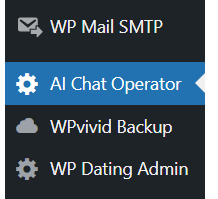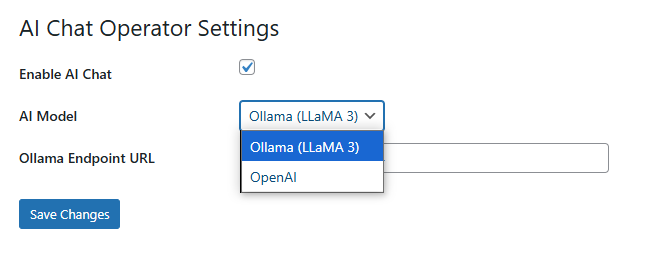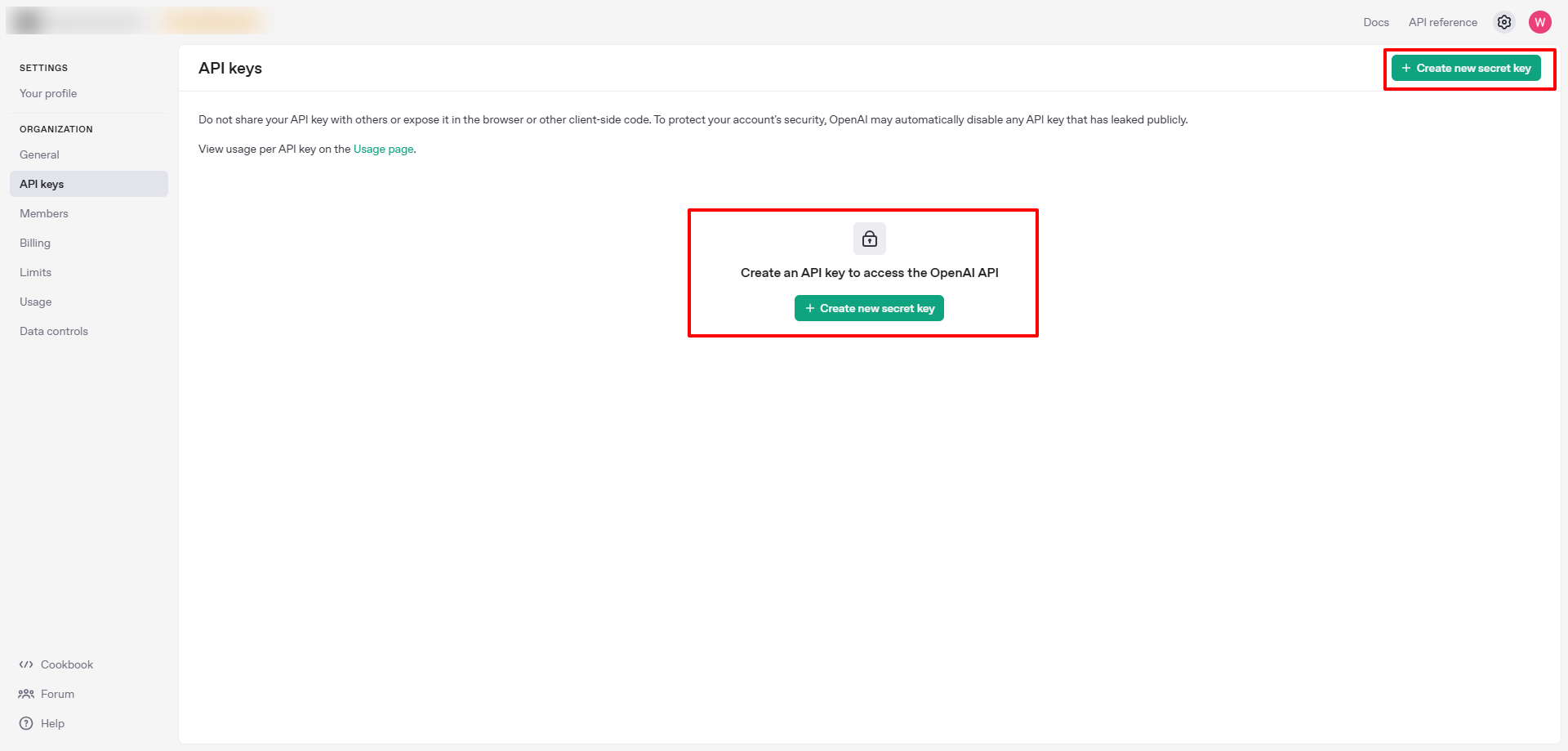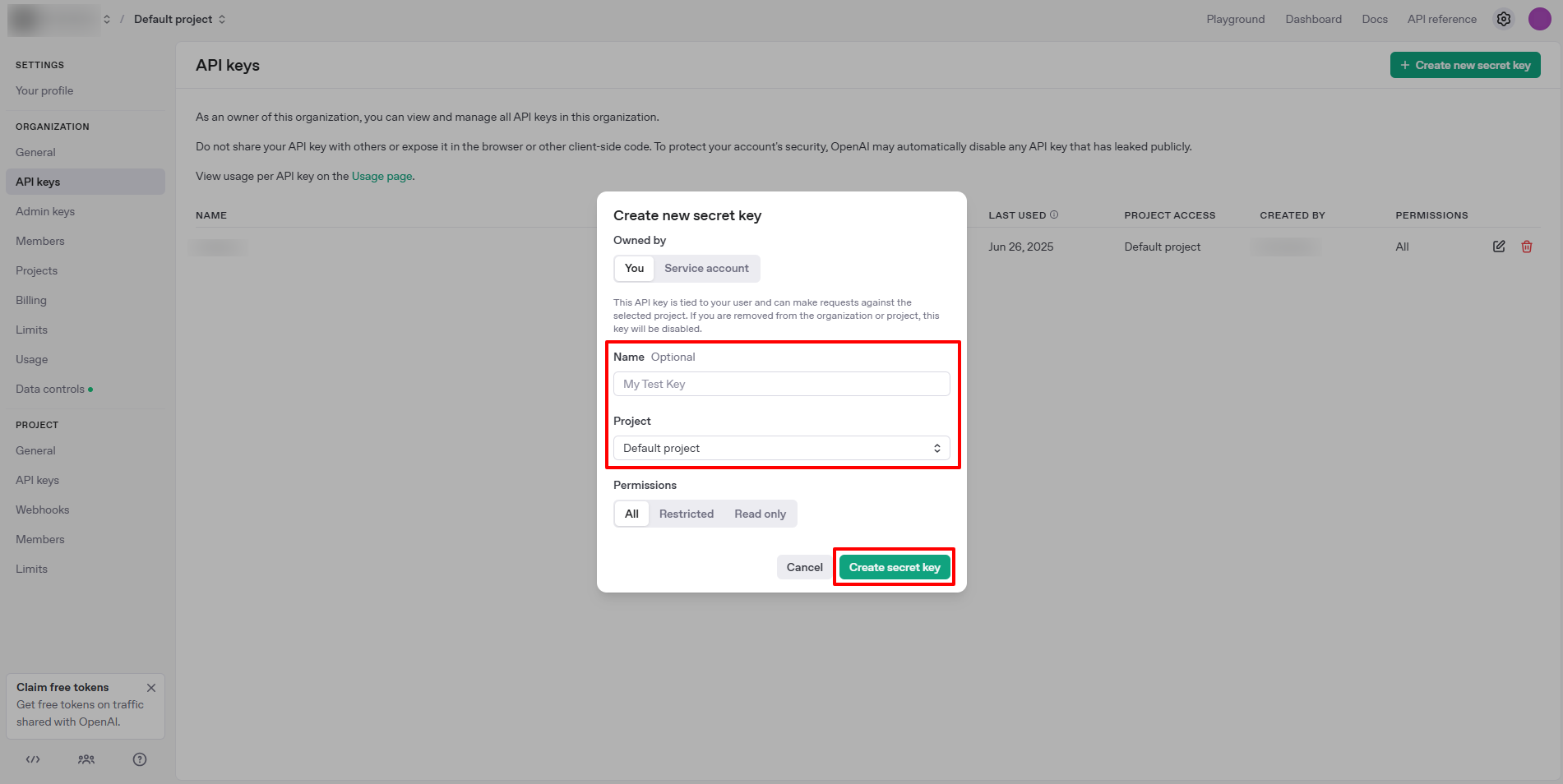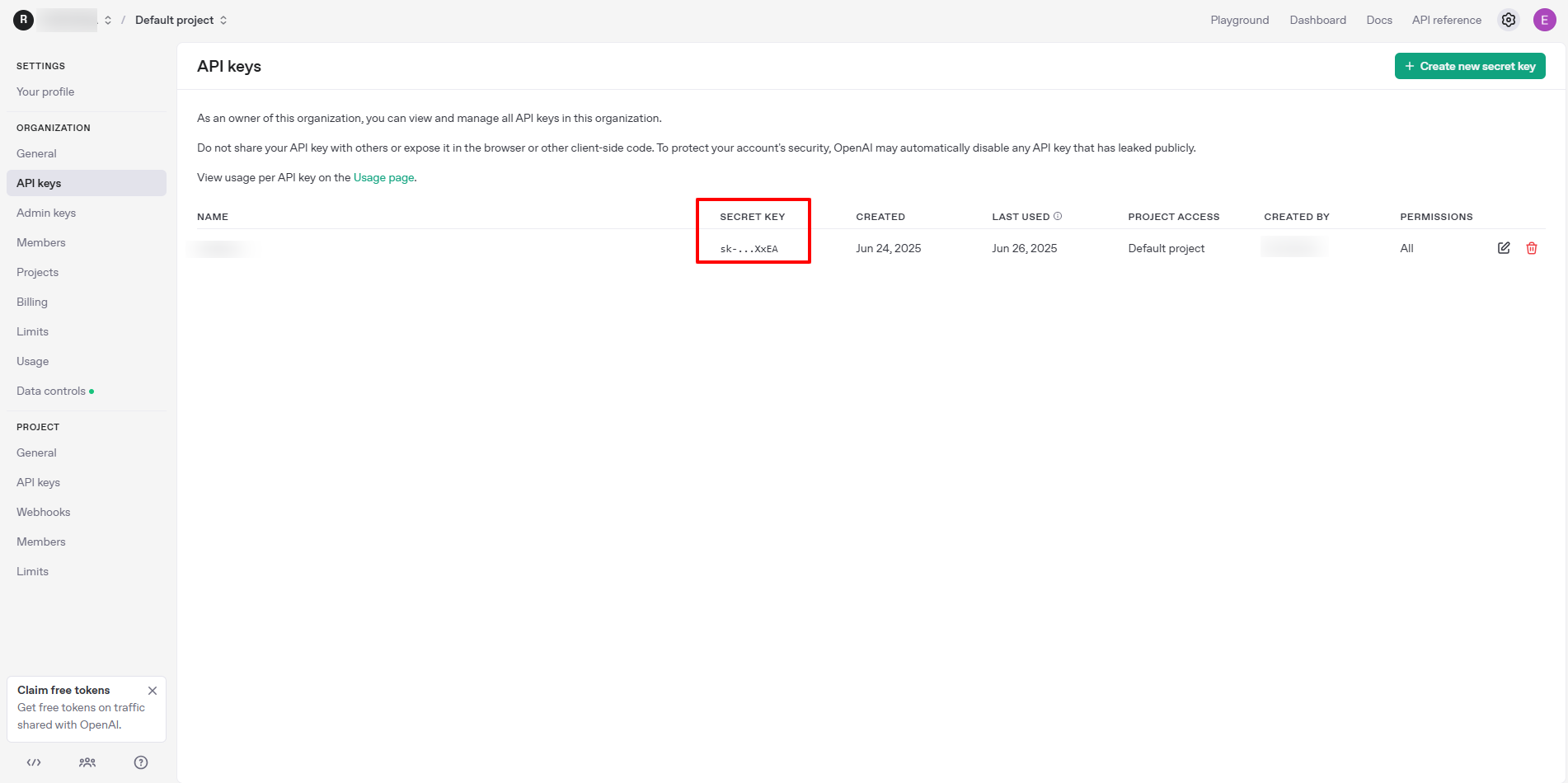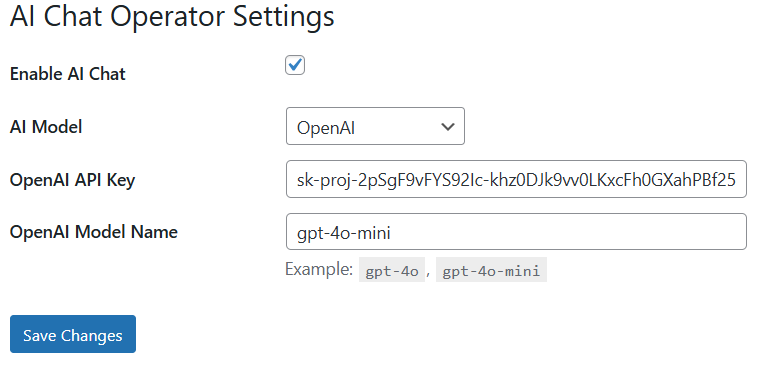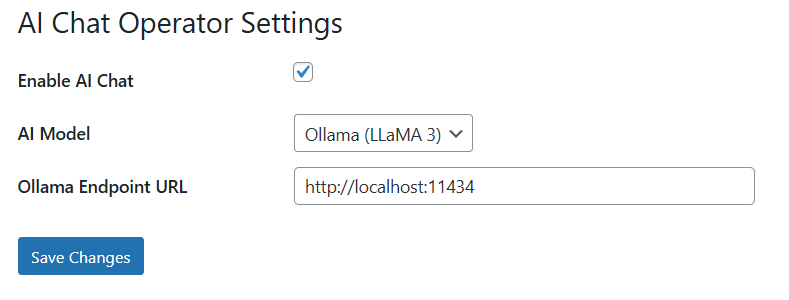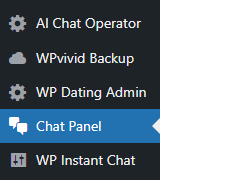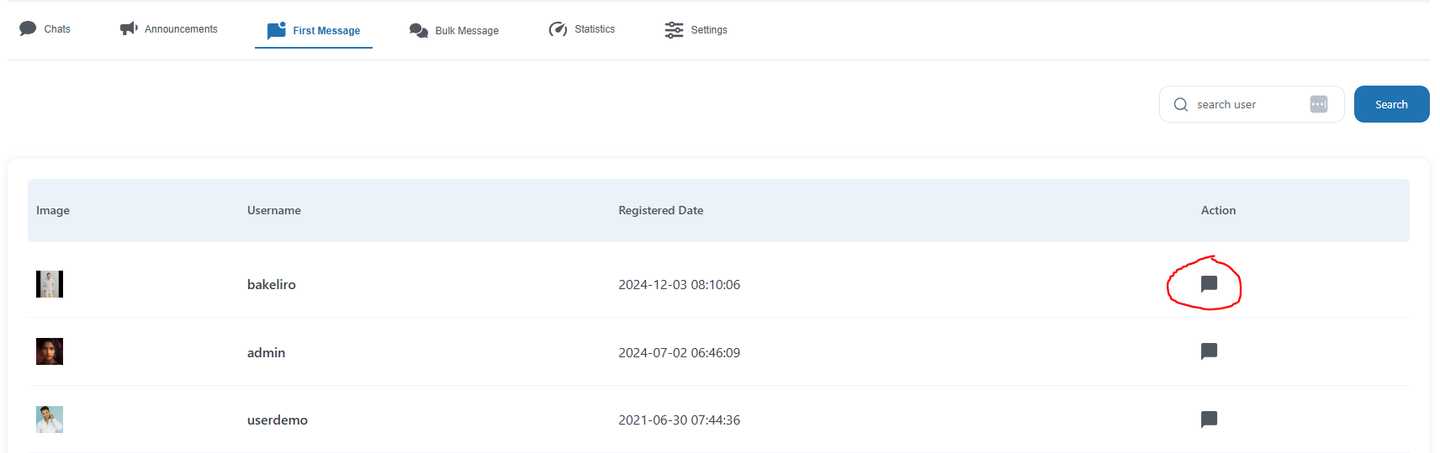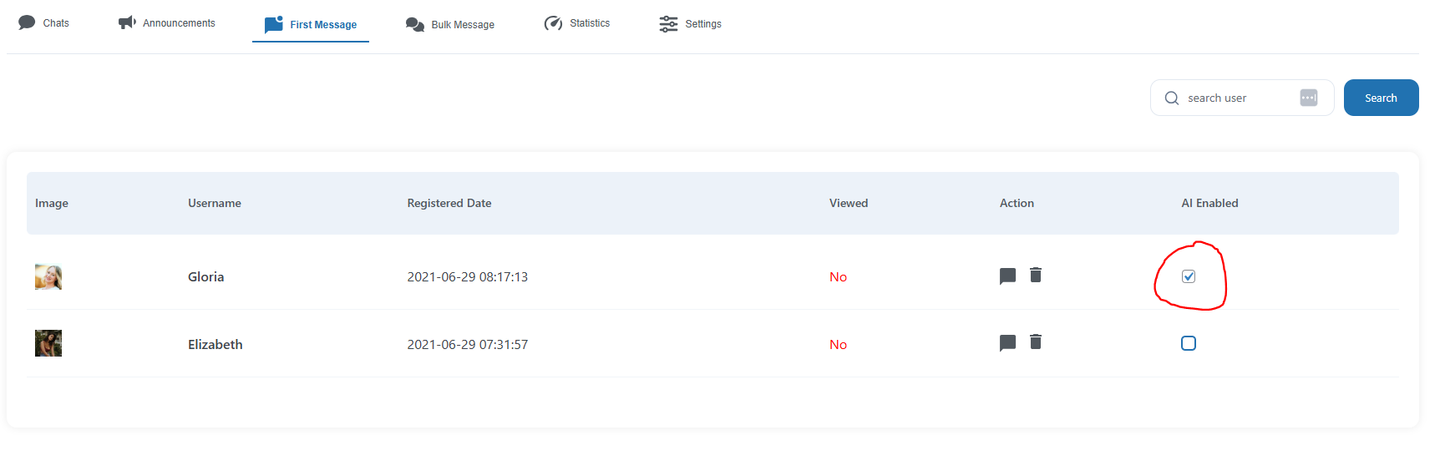This guide outlines the steps required to install and configure the AI Chat Operator for the WP Dating plugin, enabling AI-powered chat functionality using either OpenAI or Ollama models.
1. Prerequisites
Before proceeding, ensure you have the following mandatory plugins installed:
-
WP Dating Instant Chat – Mandatory
-
WP Dating Chat Operator – Mandatory
-
AI Chat Operator for WPDating Chat
2. Installation Steps
-
Install and activate the required plugins listed above.
-
After installing the AI Chat Operator for WPDating Chat, a new menu option titled “AI Chat Operator” will appear in your WordPress admin dashboard.
3. Enabling AI Chat
-
Navigate to AI Chat Operator in the admin menu.
-
Enable the AI Chat option.
-
From the AI Model dropdown, choose one of the following:
-
OpenAI
-
Ollama
-
4. If You Choose OpenAI
-
Create an account on the OpenAI API Platform.
-
Generate a Secret API Key.
-
Select a model such as gpt-4.1, gpt-3.5-turbo, or another of your preference.
-
Paste the generated API Key into the OpenAI API Key field.
-
Click Save to apply your settings.
5. If You Choose Ollama
To run Ollama locally or on your own server, follow the steps below to host the LLaMA 3 model.
System Requirements
-
64-bit CPU (x86_64 or ARM)
-
Minimum 8 GB RAM (16+ GB recommended)
-
Optional: NVIDIA GPU with CUDA for acceleration
Setup Instructions (Linux – Ubuntu 20.04 or later recommended)
-
Install Ollama:
-
Start Ollama Service:
(Consider using
tmux,screen, orsystemdto keep this service running in the background.) -
Download the LLaMA 3 model:
-
Test if Ollama is Running:
You should receive a streaming JSON response.
-
Configure Plugin:
-
Enter the Ollama Endpoint URL in the plugin settings.
-
Example:
http://yourdomain.com:11434
-
6. Assigning AI to Chat Operators
-
Click the message icon in the Action column to view all operators.
-
In the AI Enabled column, check or uncheck the box to enable or disable AI for each individual chat operator.
Your WP Dating platform is now enhanced with intelligent AI chat operator.