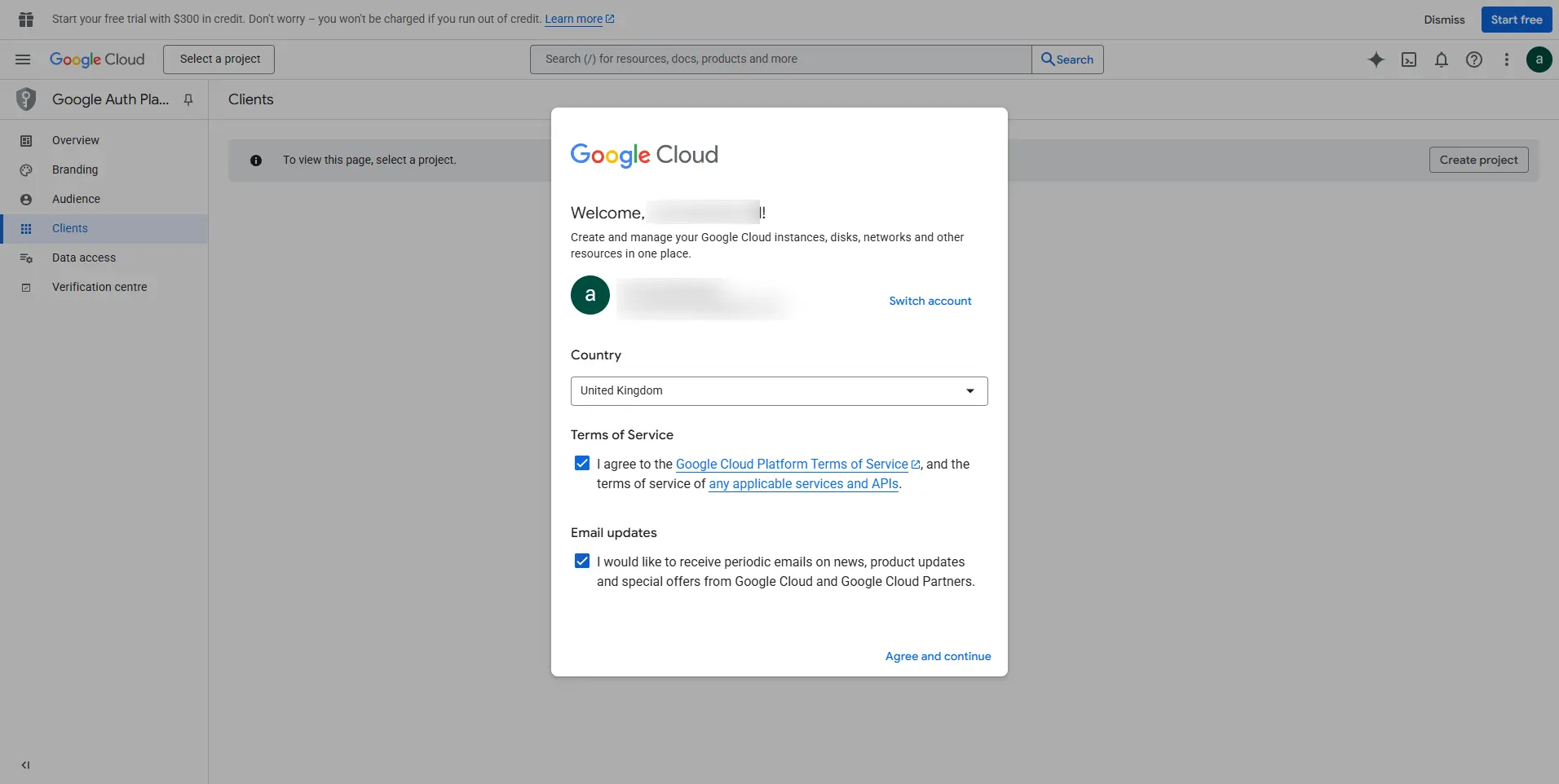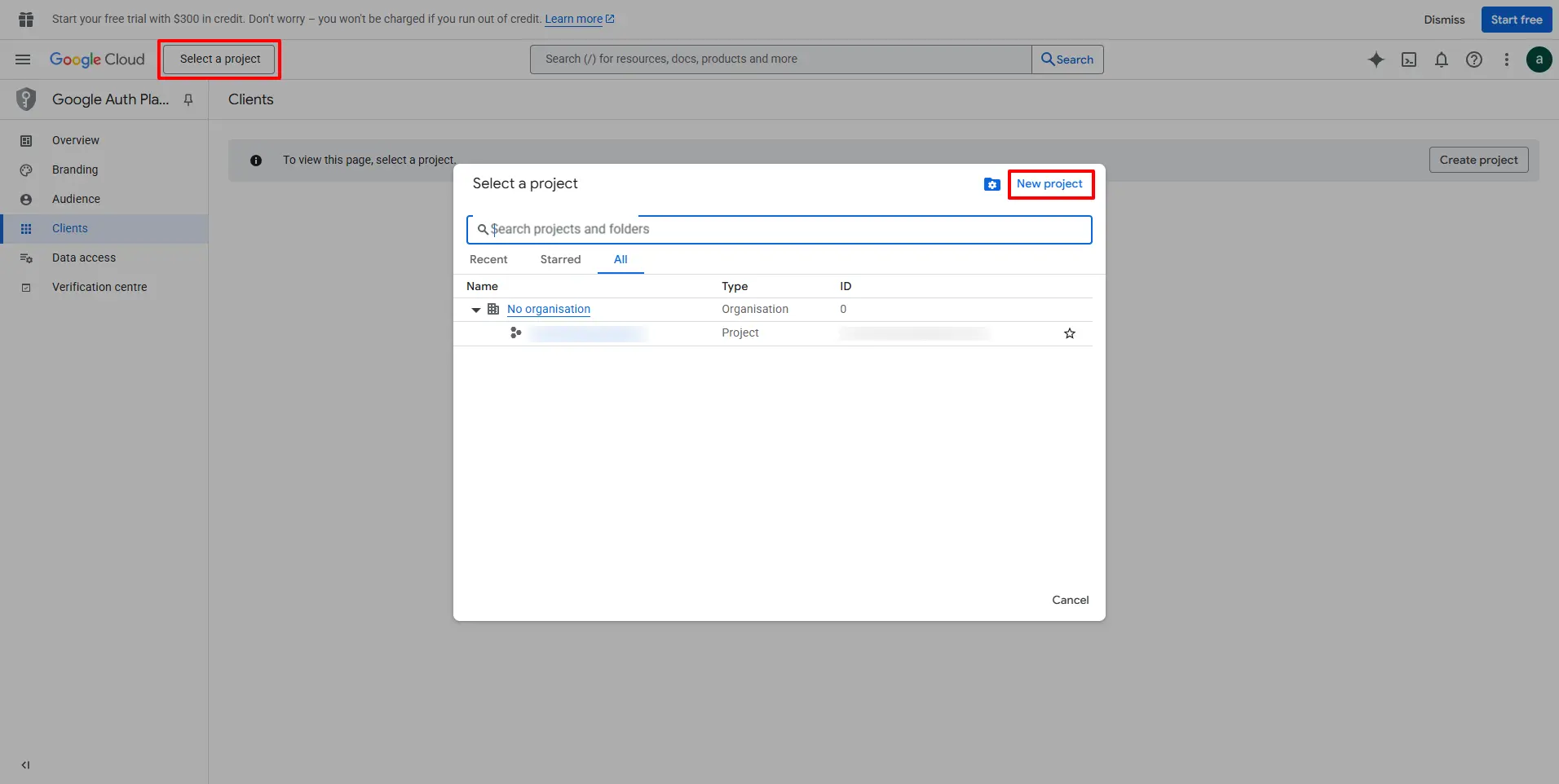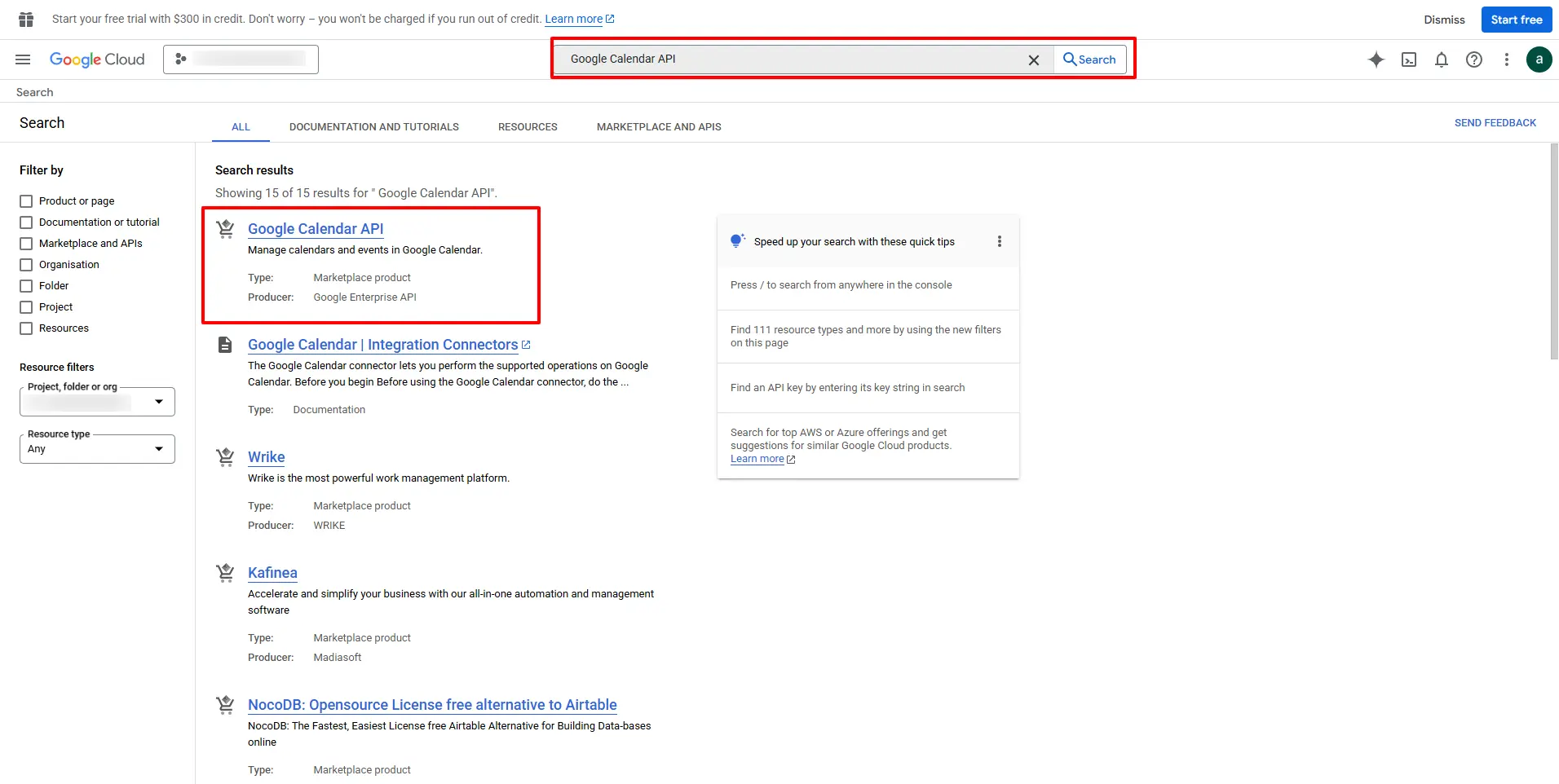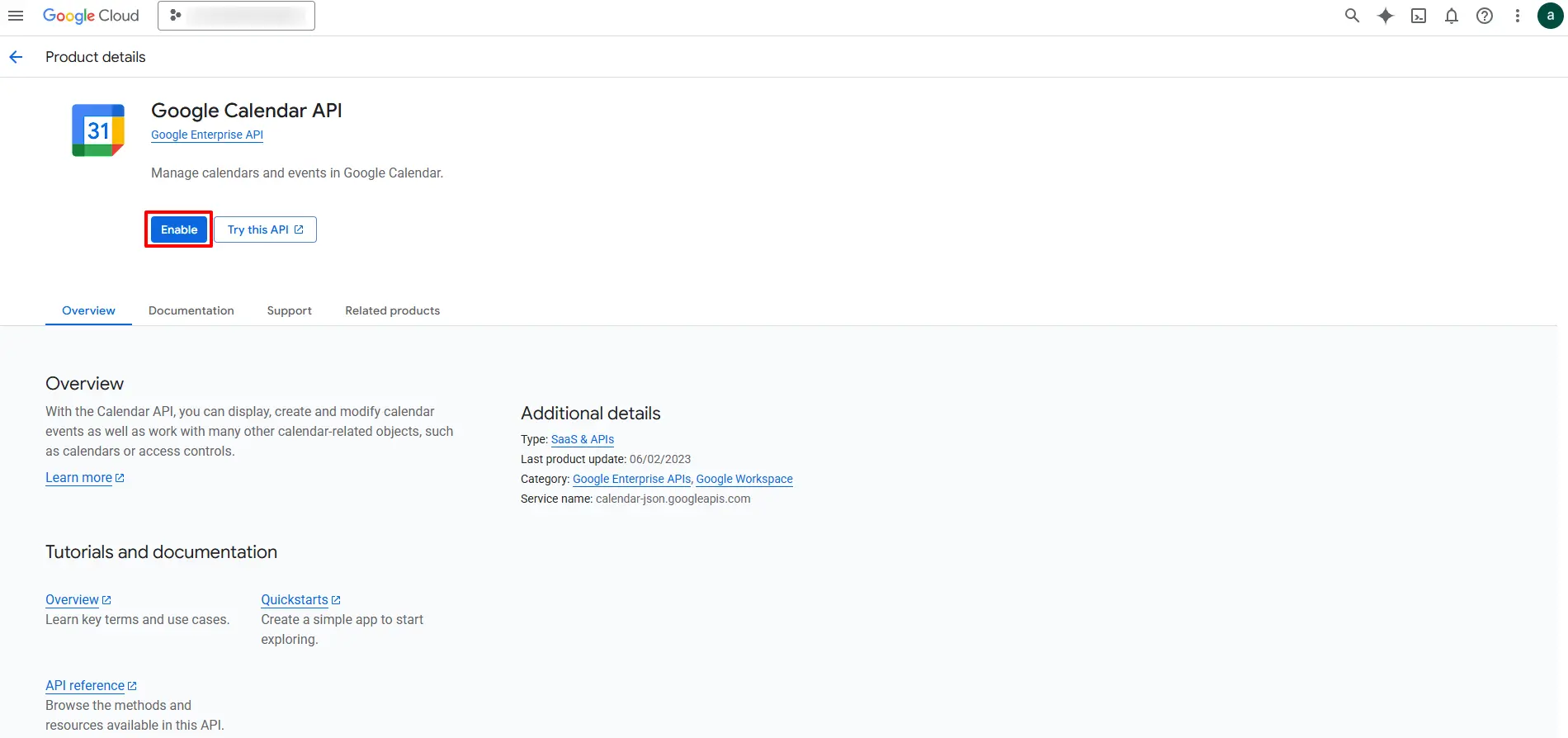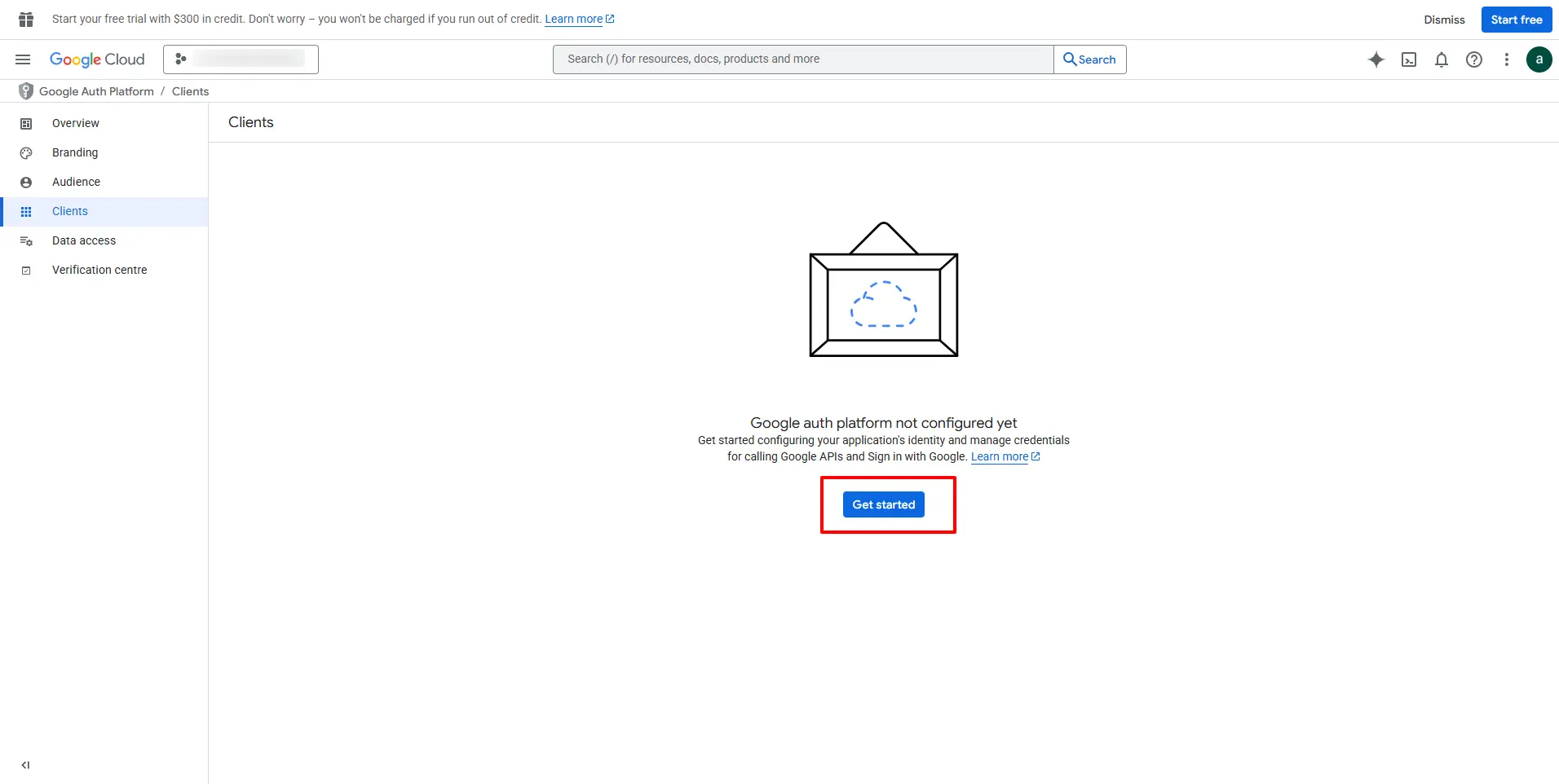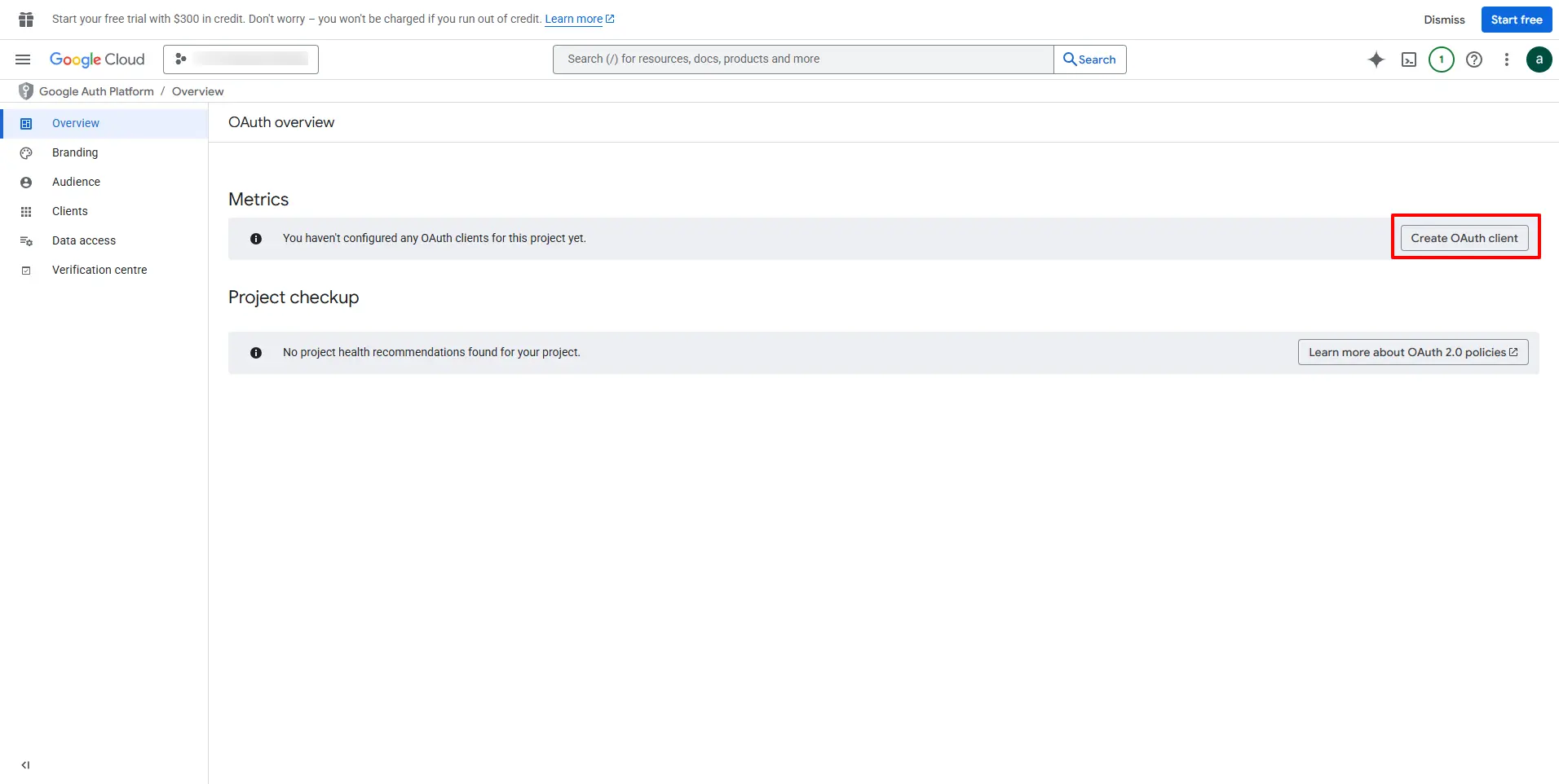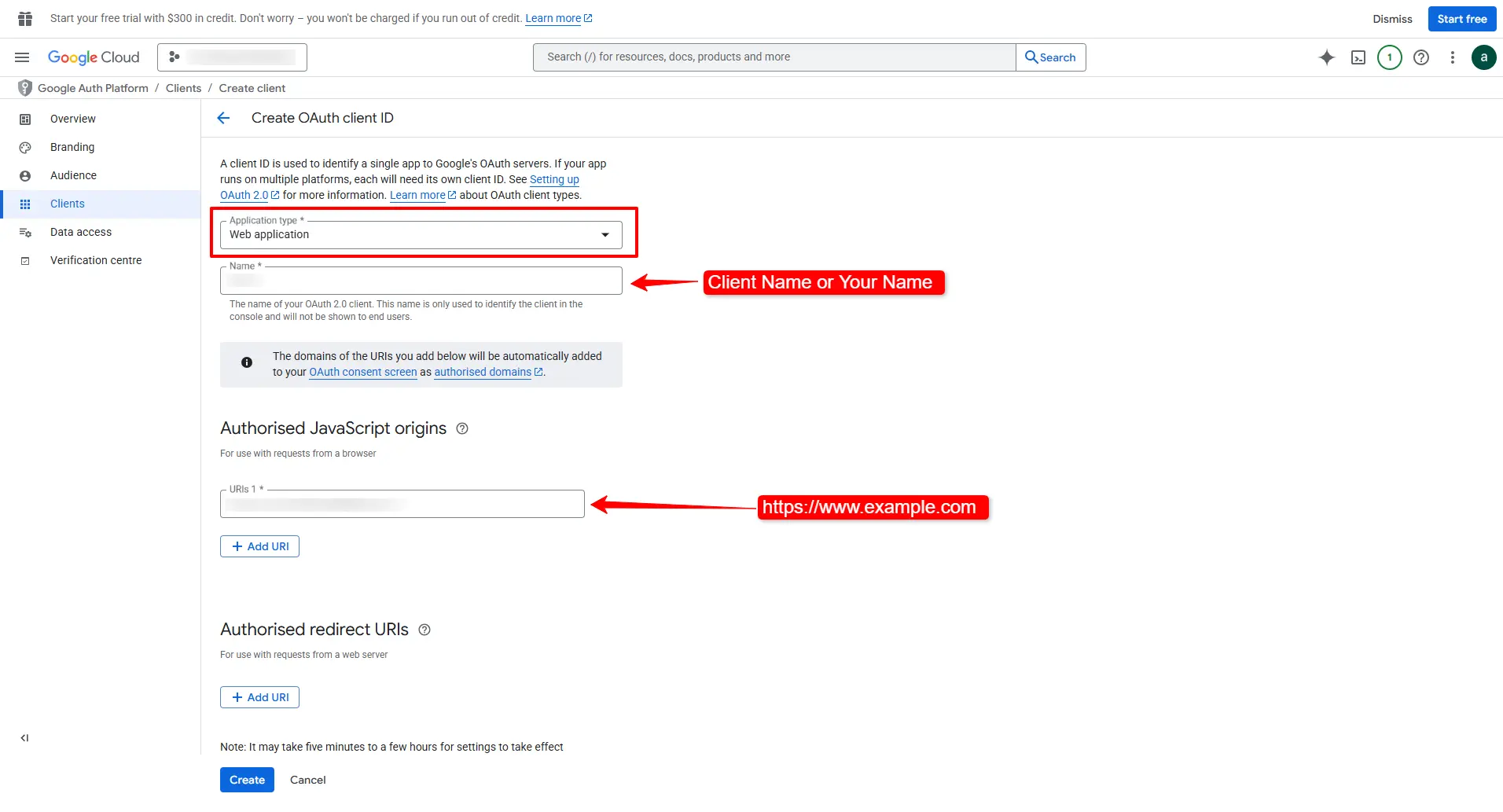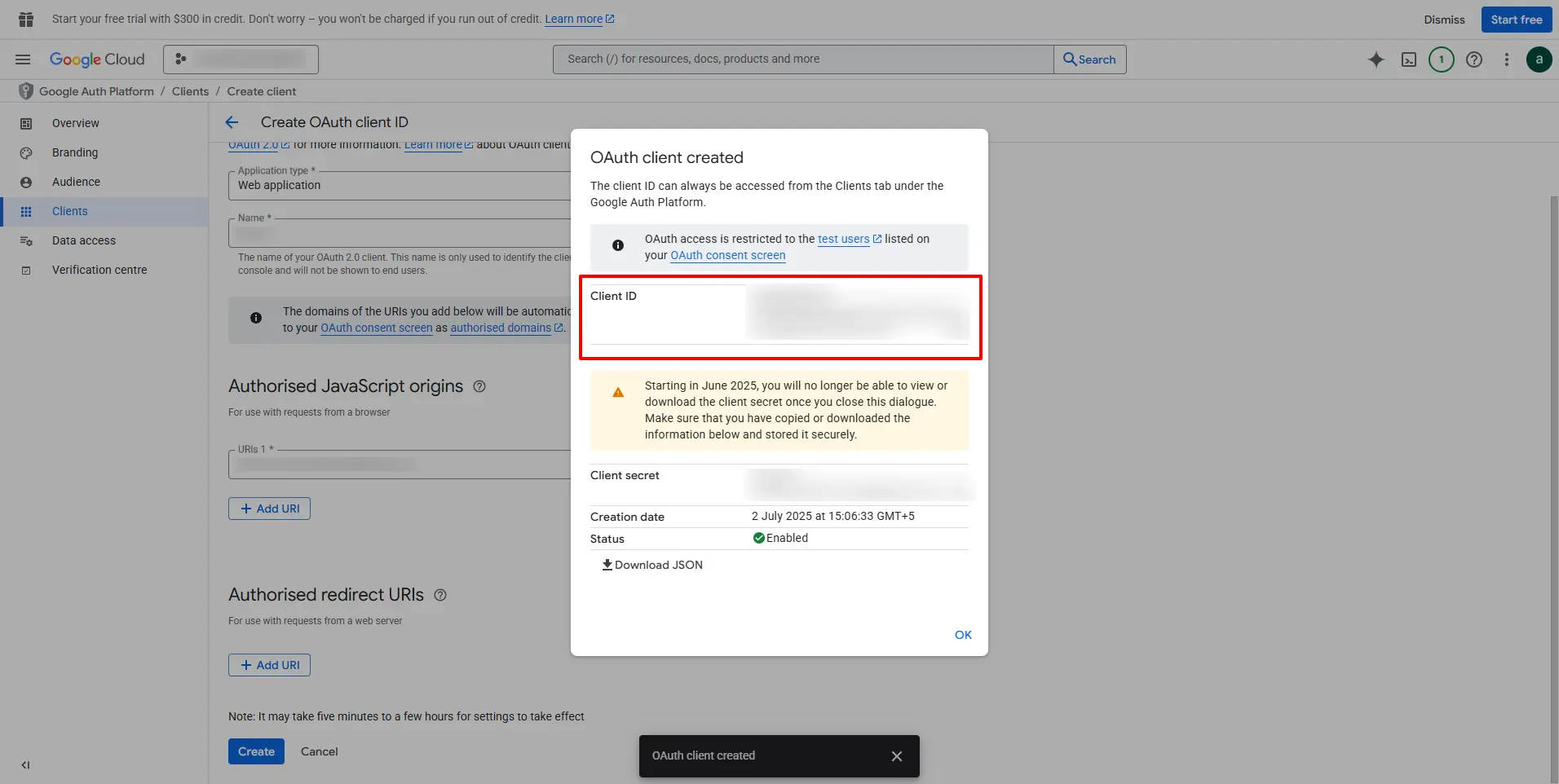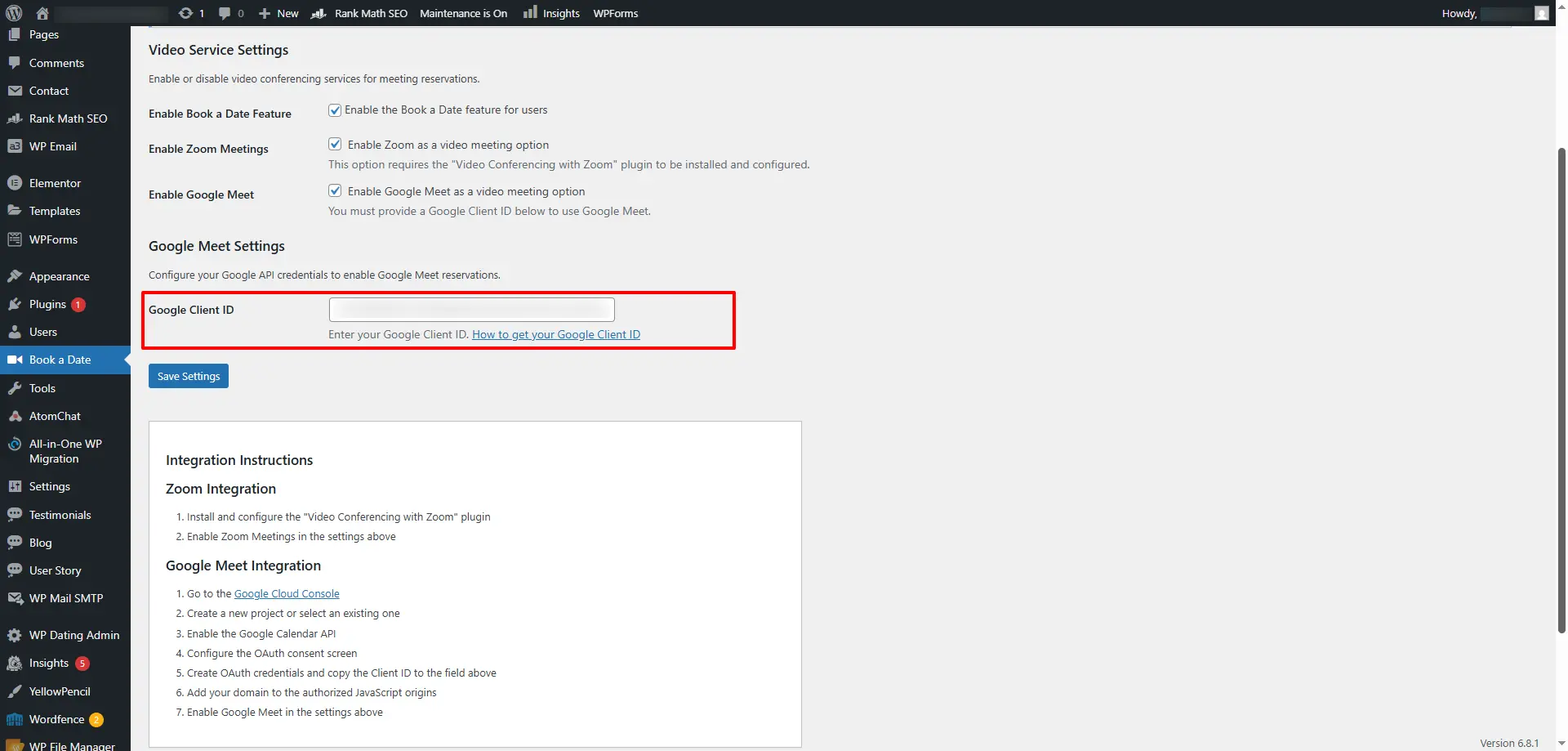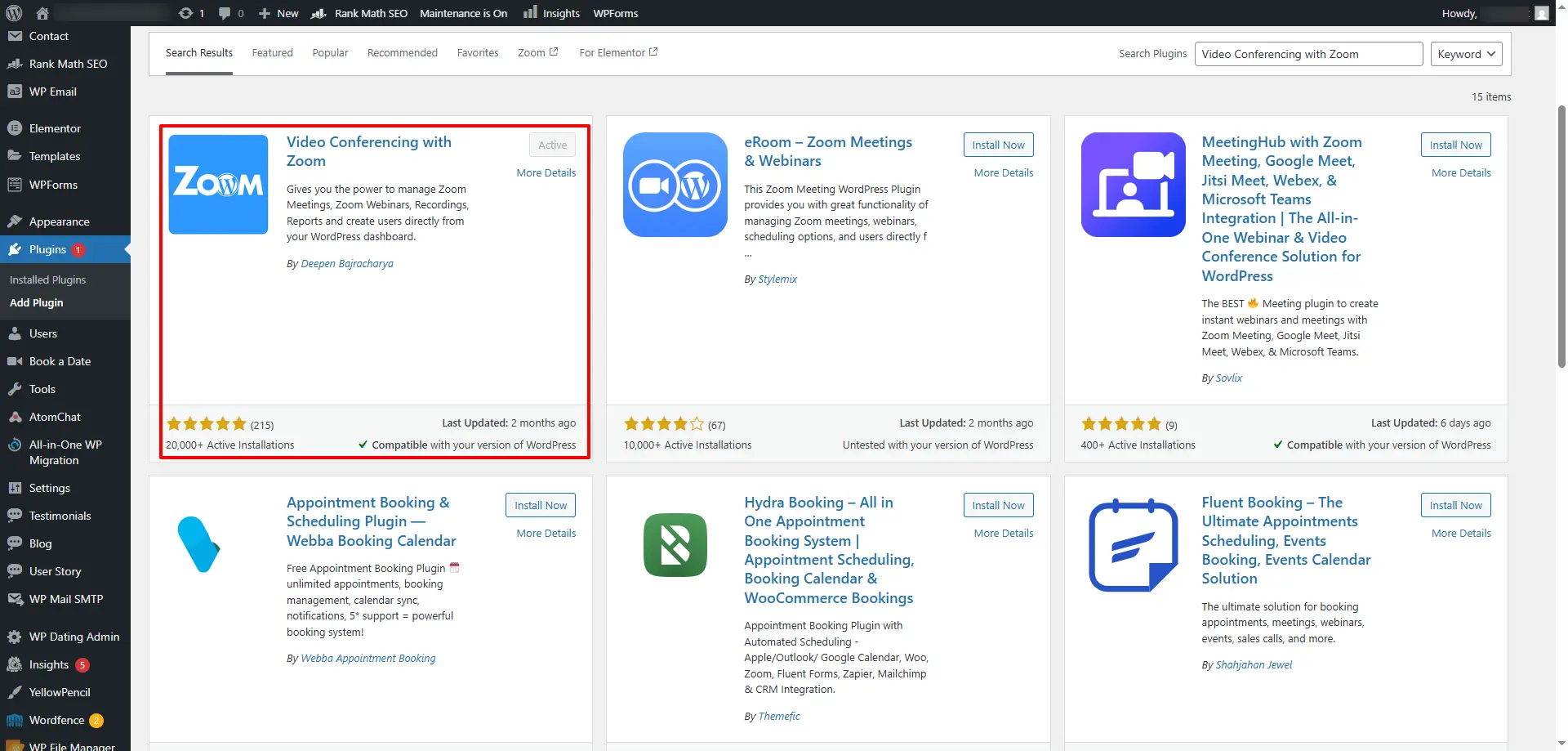After the installation of our WP Dating Virtual Date Reservation addon to enable seamless Virtual Date with Zoom and Google Meet feature on your website, follow the steps outlined below.
Enable Google Meet Integration
To support Google Meet for virtual meetings (e.g., virtual dates or sessions):
-
In your admin panel, go to Book a Date.
-
Enable the Google Meet checkbox.
This allows users to choose between Zoom and Google Meet for virtual interactions.
Setting Up Your Google API Client ID
To use Google Sign-In or Google One Tap on your website, follow the steps below to create and configure your Google API Client ID using the Google Cloud Console.
Step-by-Step Instructions
1. Go to the Google Cloud Console Clients Page
Visit: https://console.developers.google.com/auth/clients
2. Create or Select a Project
-
Click the project dropdown at the top of the page.
-
Select an existing project or click “New Project” to create a new one.
-
If you already have a project for Google Sign-In, you may reuse it.
3. Enable Google Calendar API
Search for the Google Calendar API and Enable it.
4. Create Clients
5. Create a New OAuth Client
You will see a message like, “You haven’t configured any OAuth clients for this project yet” in the OAuth overview section.
- Click on “Create OAuth Client.”
- Choose Web application as the Application Type.
- Write your name in the Name section.
- Under Authorized JavaScript origins, add the base URL of your website:
https://www.example.com - Click on the Create button.
- Copy the generated Client ID. You will need this Client ID for authentication integration.
6. Add Google Client ID to Admin Panel
-
Log into your website’s admin panel.
-
Navigate to the Book a Date section.
-
Paste the copied Client ID into the Google Client ID.
7. Install Zoom Integration Plugin
To integrate Zoom Meetings:
-
Log in to your website’s admin dashboard.
-
Navigate to Plugins > Add New.
-
Install and activate the plugin.
-
Enable the Zoom Meeting feature on the Book a Date section of the WP Dating Virtual Date Reservation addon.
This plugin enables you to schedule and host Zoom meetings directly from your website.
You’re All Set!
Your website is now ready to schedule and host Zoom Meetings and offer Google Meet as an alternative for virtual interactions.
If you have any difficulty in this process, or if you are not comfortable with WordPress and Google services, you can contact our support team.