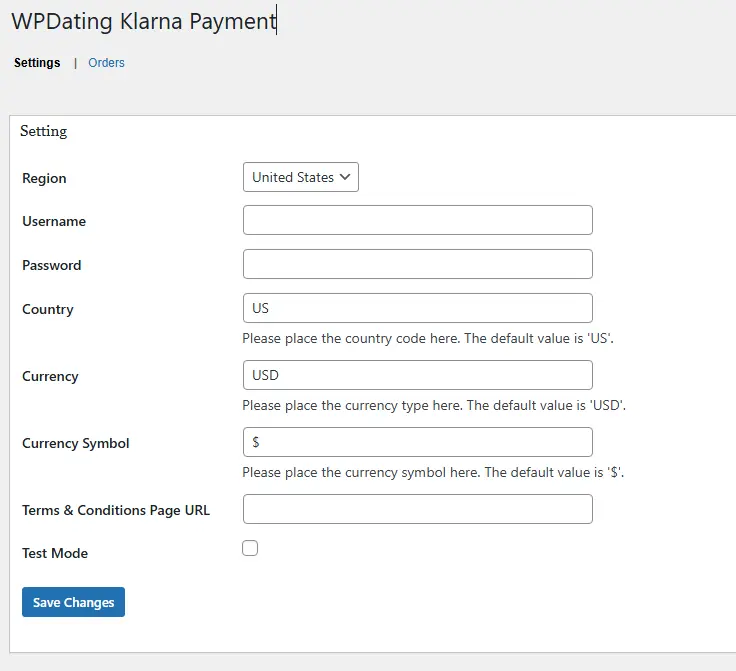Overview
The WPDating Klarna Payment Add-on allows seamless integration of Klarna as a payment gateway within the WPDating platform. This add-on enables users to pay for memberships, credit packages, and other premium features using Klarna’s flexible payment options.
Installation
1. Plugin Installation
- Log in to your WordPress Admin Dashboard.
- Navigate to Plugins → Add New.
- Click Upload Plugin.
- Choose the file wpdating-klarna-payment-addon.zip from your computer.
- Click Install Now.
- Once installation is complete, click Activate Plugin.
2. Verify Installation
After activation, confirm that WPDating Klarna Payment appears in your WordPress Admin menu. Ensure there are no activation errors or conflict notices.
Configuration
1. Accessing Settings
Go to WordPress Admin → WPDating Admin → WPDating Klarna Payment.
2. Basic Settings
In the Basic Settings tab, enter your Klarna API Username and API Password. You can retrieve these credentials from your Klarna Merchant Portal by navigating to Settings → API Credentials. Make sure you copy them exactly as provided and save your changes to ensure the plugin can authenticate with Klarna.
3. Regional Settings
Next, configure your regional details so transactions are processed correctly. Select the country where your business operates, choose the currency in which payments will be taken, and provide the full URL to your site’s Terms & Conditions page. Accurate regional settings help prevent mismatches and failed payments.
4. Test Mode Configuration
Before going live, switch on Test Mode to validate your setup safely. Enabling Test Mode places the plugin in Klarna’s sandbox environment. Enter your Test API Username and Test API Password (these are different from live credentials and are provided in Klarna’s test environment). While Test Mode is active, process a few simulated transactions to confirm everything—from checkout to callbacks—works as expected.
5. Payment Options Setup
Decide what customers can purchase using Klarna and enable those options. You can turn on Klarna for WPDating Membership Plans, allow it for predefined Credit Packages, and, if supported in your WPDating configuration, permit Custom Credit Amounts. Review each option to ensure it aligns with your pricing and product strategy.
6. Webhook Configuration
a. Webhooks allow Klarna to send payment status updates to your site automatically.
b. The plugin automatically creates the necessary webhook endpoint.
c. Default Webhook URL: your-site.com/?wpdating-api=wkpa_notification_url.
d. Ensure this URL is publicly accessible and not blocked by security plugins or firewalls.
e. Verify in your Klarna Merchant Portal that notifications are sent successfully to this endpoint.
Additional Notes
- Always test your configuration in Test Mode before switching to Live Mode.
- If you experience issues, check for:
- API credential accuracy
- Conflicts with other payment plugins
- Server firewall or SSL certificate issues affecting webhook communication
For support, please feel free to contact the WPDating Support Team.